All post-production works need different foley sounds and sound effects to enhance the production value.
Beginners who can’t afford much, rely on royalty-free music, foley sounds, and sound effects.
But there is good news!
You can download the free sound library inside DaVinci Resolve.
What is the sound library? The Fairlight sound library is a royalty-free collection of over 500 professionally recorded foley sounds. This BlackMagic Fairlight sound library includes atmospheric ambient sounds, foley sounds such as footsteps, explosions, effects, and more.
This sound library will let you search for a particular sound you want, audition them, and cancel and confirm them for usage in the timeline.
Today, I will show you how to download and install the music library officially – step-by-step with pictures (very useful for beginners and newcomers to DaVinci Resolve versions 18.5, 18, 17, etc).
We’ll also look at troubleshooting steps when you face issues related to sound library – like sound library being empty.
- Does DaVinci Resolve Have Free Music?
- How to Download Free Sound Library in DaVinci Resolve?
- How to Install The Fairlight Sound Library in DaVinci Resolve?
- How to Check if Fairlight Sound Library is Installed in DaVinci Resolve?
- Why is DaVinci Resolve Sound Library Empty ?
- DaVinci Resolve Fairlight Sound Library Not Working?
- How to Add Fairlight Sound Library Files to Local or other Project Libraries (Databases)?
- How to Add Adobe Sound Effects into DaVinci Resolve Sound Library?
- How to Get Royalty Free MUSIC for DaVinci Resolve?
Does DaVinci Resolve Have Free Music?
DaVinci Resolve sound library doesn’t have free music but has free foley sounds which are royalty-free. You can download the free sound library and install it to get started. You can also download your royalty-free music and include them inside the sound library.
How to Download Free Sound Library in DaVinci Resolve?
To download the sound library in Resolve, go to the “Fairlight” page. Click on the “Sound Library” tab under the menu. Then click on the “Download” button.
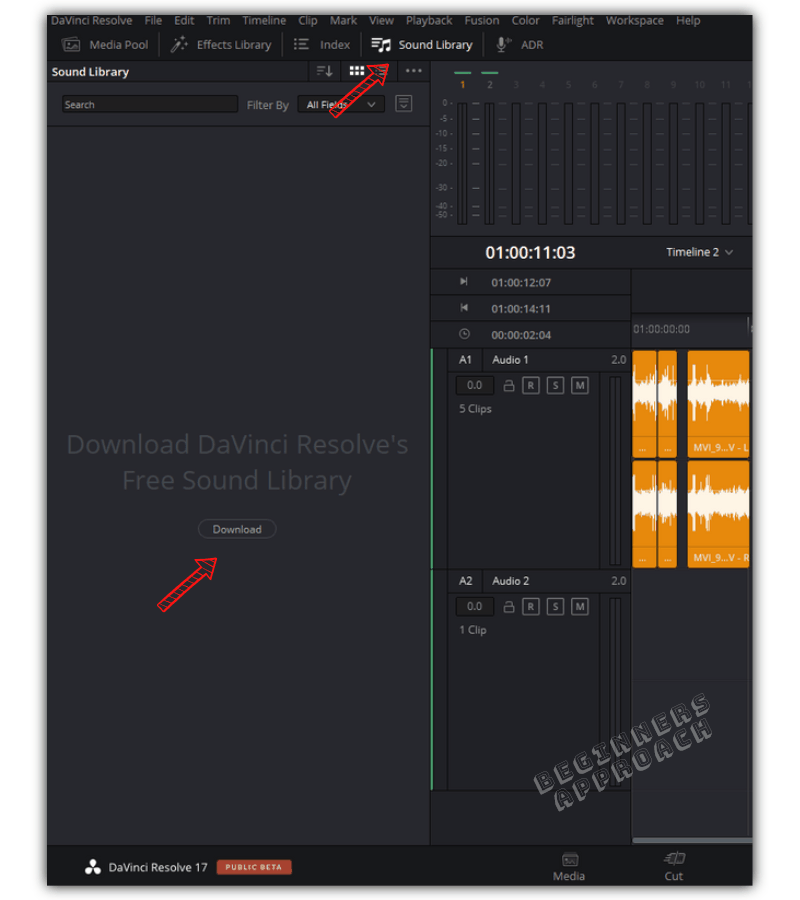
- You’ll be redirected to the BlackMagic Design Support page.
- You’ll automatically get a screen for filling in your details. This step is mandatory.
- Fill in your mandatory details on the screen, click next, and accept the agreement after reading it.
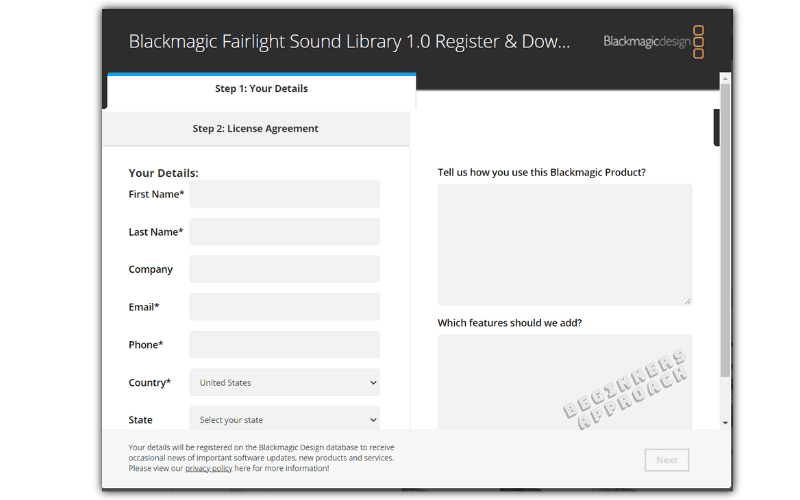
- The file will be downloaded as a zip file.
- Extract the file and you’ll see “Blackmagic_Fairlight_Sound_Library_Windows.exe“.
In the next section, we’ll see how to install this exe file.
How to Install The Fairlight Sound Library in DaVinci Resolve?
- After downloading and extracting, double-click on the “Blackmagic_Fairlight_Sound_Library_Windows.exe” file.
- It will launch the installation process.
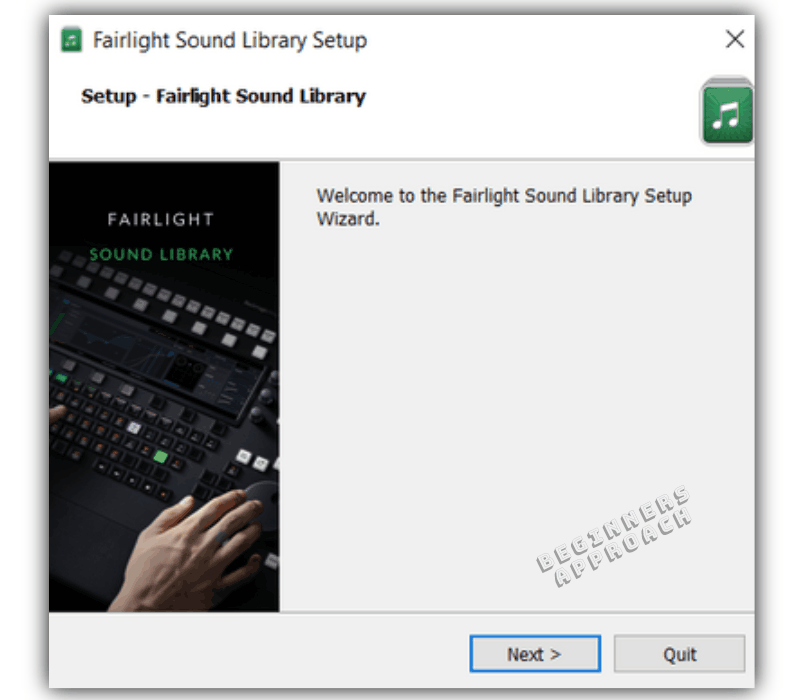
- Click on next. In the subsequent windows, it will ask you to choose the location.
- Choose a location that has enough free space. This installation will take around 1.50 GB (it might increase in the future, so having enough disk space is recommended).
- Click next till you finish the installation process.
After installation, if you go to the location where Fairlight sound library was installed, you’ll find the below 2 folders:
- Database – Contains “SoundLib.db” – a database file.
- Media Files – Contains around 500 professionally recorded ambient and foley sound effects in wav file format.
Related Article:
DaVinci Resolve & Free Stuff (Important Things You Should Know!)
How to Check if Fairlight Sound Library is Installed in DaVinci Resolve?
- Go to the “Edit” or “Fairlight” page.
- Click on the “Sound Library” tab.
- Click on the database icon on the right side).
- Click on the dropdown and you’ll see “Fairlight Sound Library” database. (This is what was installed).
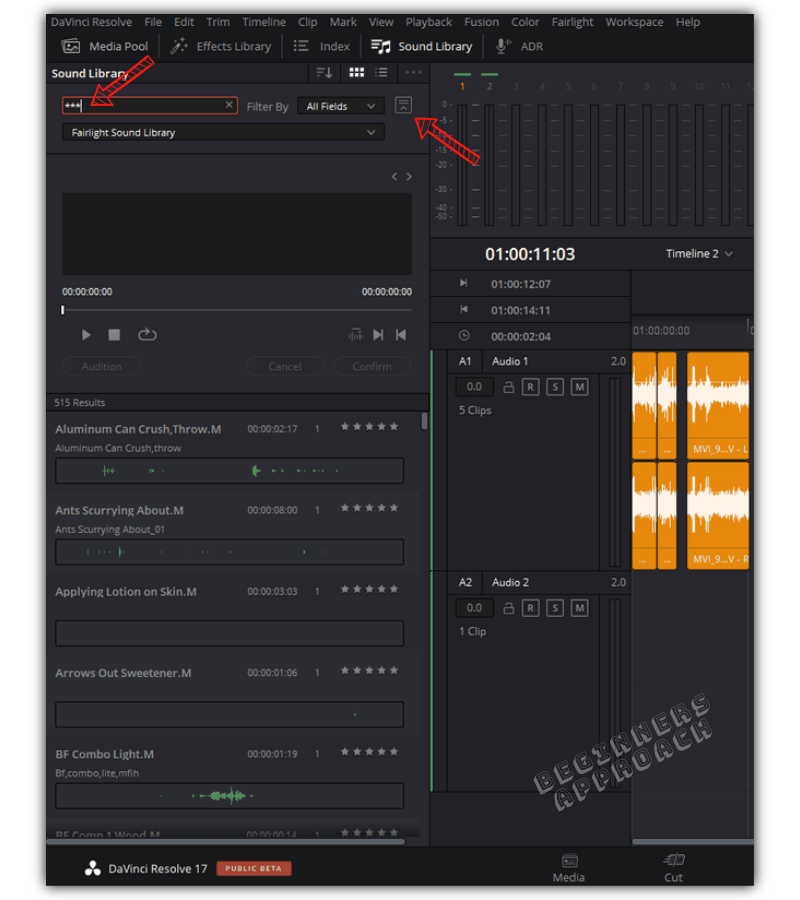
- Enter “***” or “???” in the search field to reveal all the sounds.
- Play with your desired foley / ambient sounds and then drop it onto the timeline for further editing.
Why is DaVinci Resolve Sound Library Empty ?
DaVinci Resolve sound library is empty because of the below:
- You didn’t download and install the Fairlight sound library in the first place.
- After installing, if you don’t see any audio files, click on the project library (previously known as database) icon to reveal the project libraries and select the “Fairlight Sound Library”. If still not visible, then restart Resolve.
- Enter “???” or “***” (3 question marks or asterix) in the search field to reveal all the ambient and foley sounds.
- If you selected the local database (or other databases that you created), then you need to select “Add Library..” and select the media files which were downloaded (when you clicked on download).
If after verifying all the steps listed in the previous section and if it is still not working, then there is an easy work-around.
DaVinci Resolve Fairlight Sound Library Not Working?
- Go to the “Media Pool”.
- Click on “File > Import > Media“.
- Choose your folder which contains the “Media Files” (after downloading and installing Fairlight Sound Library).
- Import all the sound effects into the media pool.
- Now these files are like any other audio clips.
- Choose whichever you want and drop it onto the timeline!
Since this is not part of Fairlight Sound Library, you won’t be able to use features like “Audition”. (But that doesn’t make a huge difference).
How to Add Fairlight Sound Library Files to Local or other Project Libraries (Databases)?
- Go to the “Edit” or “Fairlight” page.
- Click on the “Sound Library” tab.
- Click on the database icon (in the right side).
- Click on the dropdown and select “Local Database” (or any other database of your choice).
- Click on “Add Library” button (if no library was added before).
- If “Add Library” is not displayed, then click on the 3 dots from the top right corner and select “Add Library“.
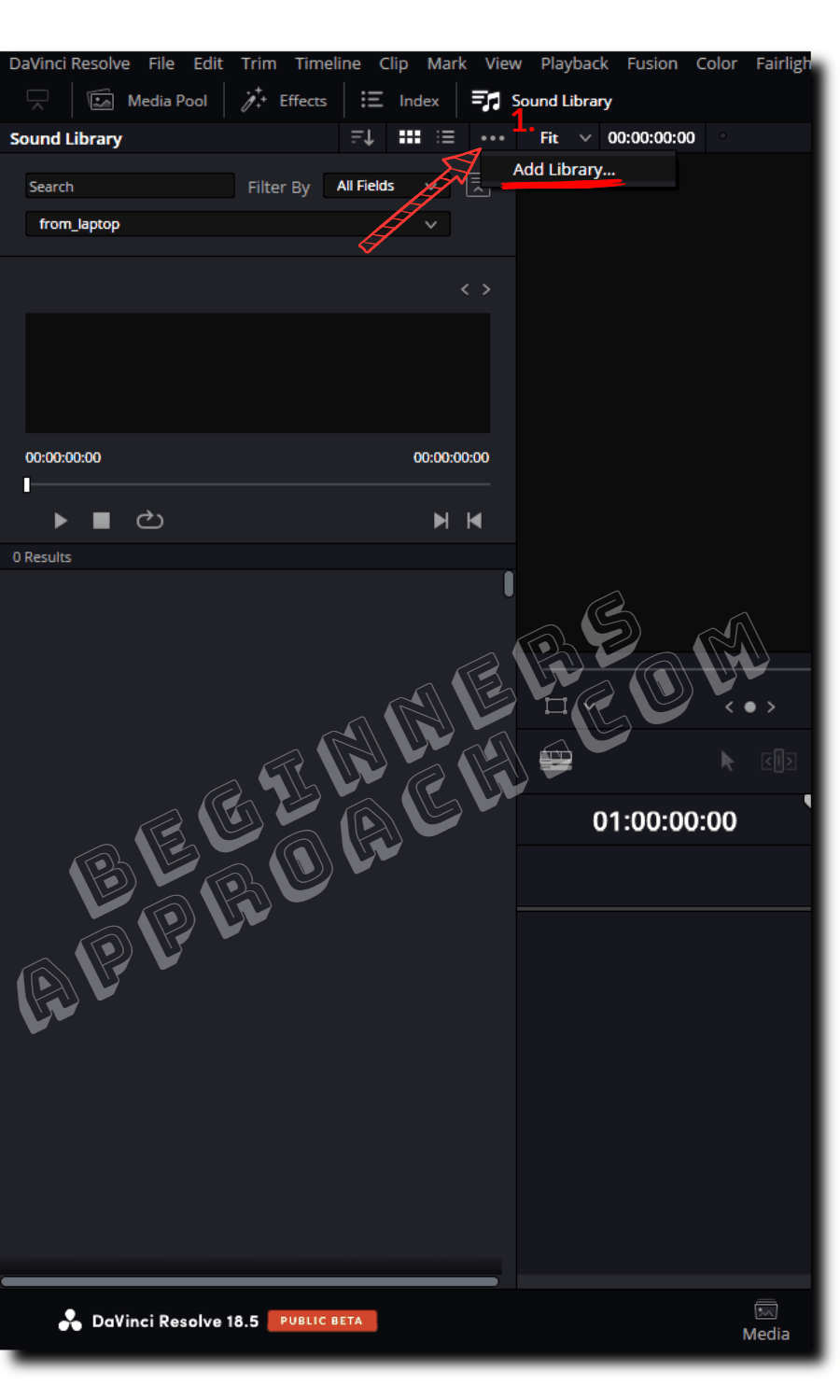
- Select your desired folder containing “Media Files” (the folder where you installed the Fairlight Sound Library).
- The Sound Library will scan the folder and add them. It will say “Sound Library Scan Successful. Added 515 clips out of 515 clips..”.
If you want more foley sounds, ambient sounds and sound effects, you can also download from Adobe website and add them to your library inside DaVinci Resolve.
How to Add Adobe Sound Effects into DaVinci Resolve Sound Library?
- Click on the royalty free audio sound effects by adobe.
- Download your desired files as zip and extract them to a folder.
- Go to “Edit” or “Fairlight” page.
- Click on “Sound Library” tab.
- Click on the database icon (in the right side).
- Click on the dropdown and select “Local Database” or any other database of your choice.
- Click on the 3 dots from the top right corner and select “Add Library”.
- Select the folder where you downloaded the sound effects.
- The Sound Library will scan the folder and add them.
In this way, you can add royalty free sound effects and build your library.
How to Get Royalty Free MUSIC for DaVinci Resolve?
- Use Youtube Studio royalty free music tracks and sound effects.
- Royalty free stock music websites like PremiumBeat, Pond5, etc,.
After downloading your desired royalty free music tracks, head over to DaVinci Resolve and then using “Add Library”, add all these royalty free music for your post production workflow.
You may also be interested in the below posts:


Restarting DaVinci Resolve solved the problem – thanks!!!