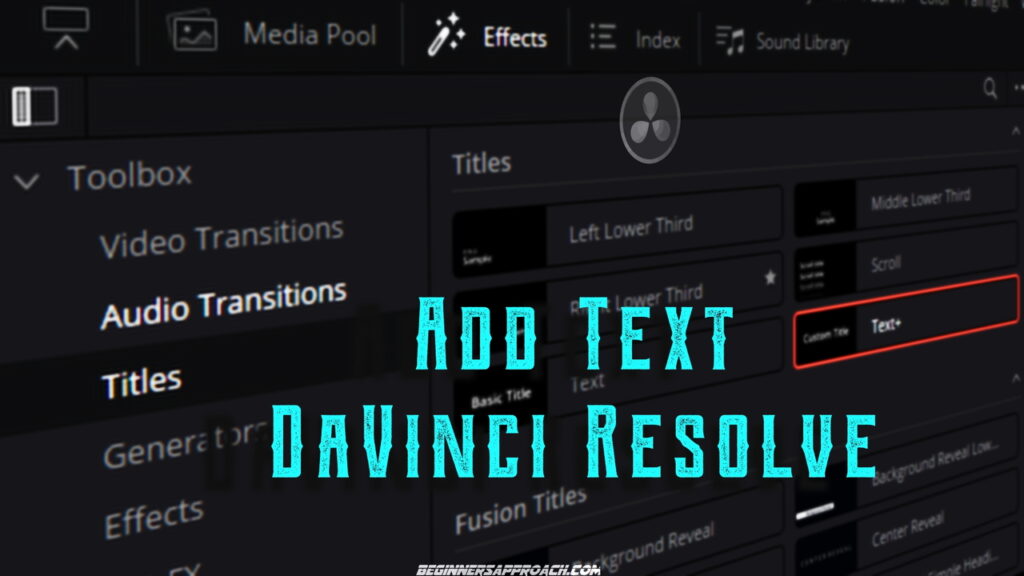To add text in DaVinci Resolve, navigate to the “Edit” page, and click on the “Effects” tab. Click on the “Titles” link under the “Toolbox”. Drag the “Text” or “Text+” generator and drop it on the timeline. The text is added.
DaVinci Resolve also includes a Fusion-based text generator called “Text+” that helps you add shadow, create background, rotate in 3d, etc.
To add text with a background in DaVinci Resolve, select the text block in the timeline. Go to the “Inspector” tab. Under the “Title” tab, scroll down to the “Background” section. Increase the “Height” – which introduces a background bar. Then adjust the “Width”.
The best way to edit a text in DaVinci Resolve is by selecting the text block in the timeline. Then, go to the “Inspector” tab. Under the “Title” tab, change the “Font”, and “Size” to edit the text.
If you face any issues while adding text in DaVinci Resolve, we have a dedicated troubleshooting guide for the same. (More on that later.)
Let’s explore the adding of text and related issues and fixes in detail – step-by-step with pictures. (Very useful for beginners and newcomers to DaVinci Resolve versions 18.6, 18.5, 18, 17, etc.).
How to Add Text Title in DaVinci Resolve?
- Under the “Edit” page, click on the “Effects” tab in the upper left corner.
- Click on the “Titles” link under the “Toolbox”.
- Under the “Titles” section, drag and drop the “Text” generator on top of your clip in the timeline.
- Done! To further modify and edit the text to your taste, go to the “Inspector” tab.
The below image shows how to add text in DaVinci Resolve.
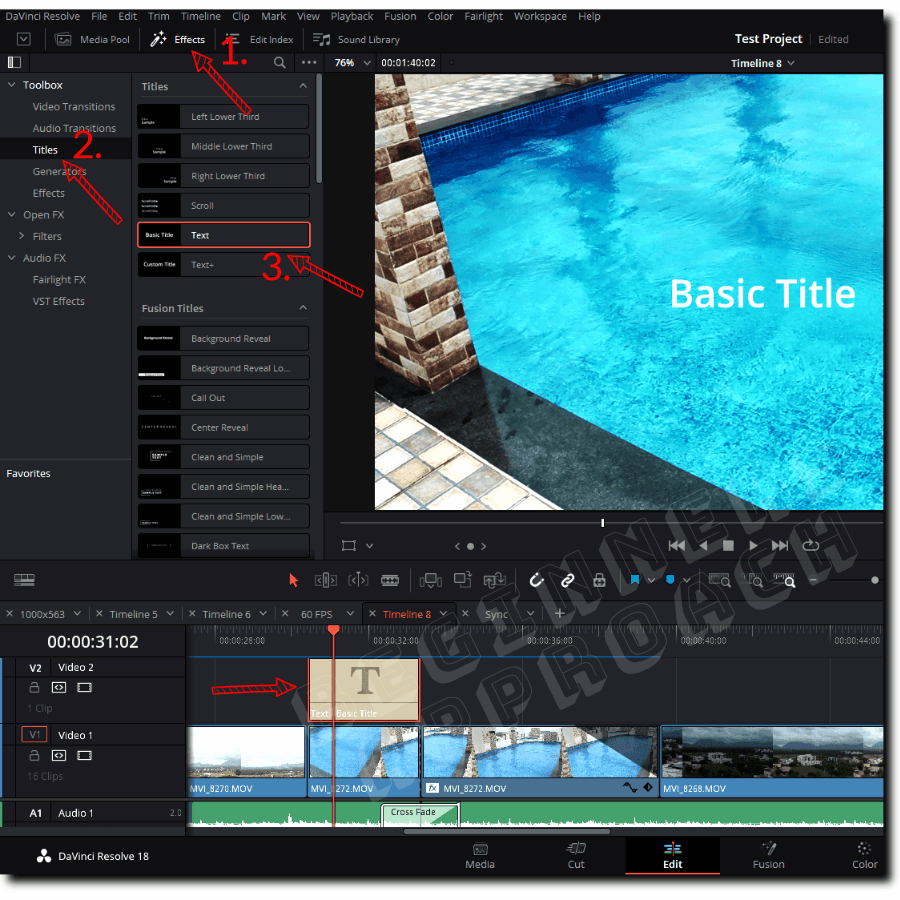
As you can see, the “Text” option is a basic title that occupies a new video track.
Add DaVinci Resolve Text+ Title Fusion
The “Text+” title is a Fusion-based text generator with more options like “Layout”, “Transform”, “Shading”, “Image” etc. You can add shadow, create background, rotate in 3d, etc., with the help of the “Text+” generator.
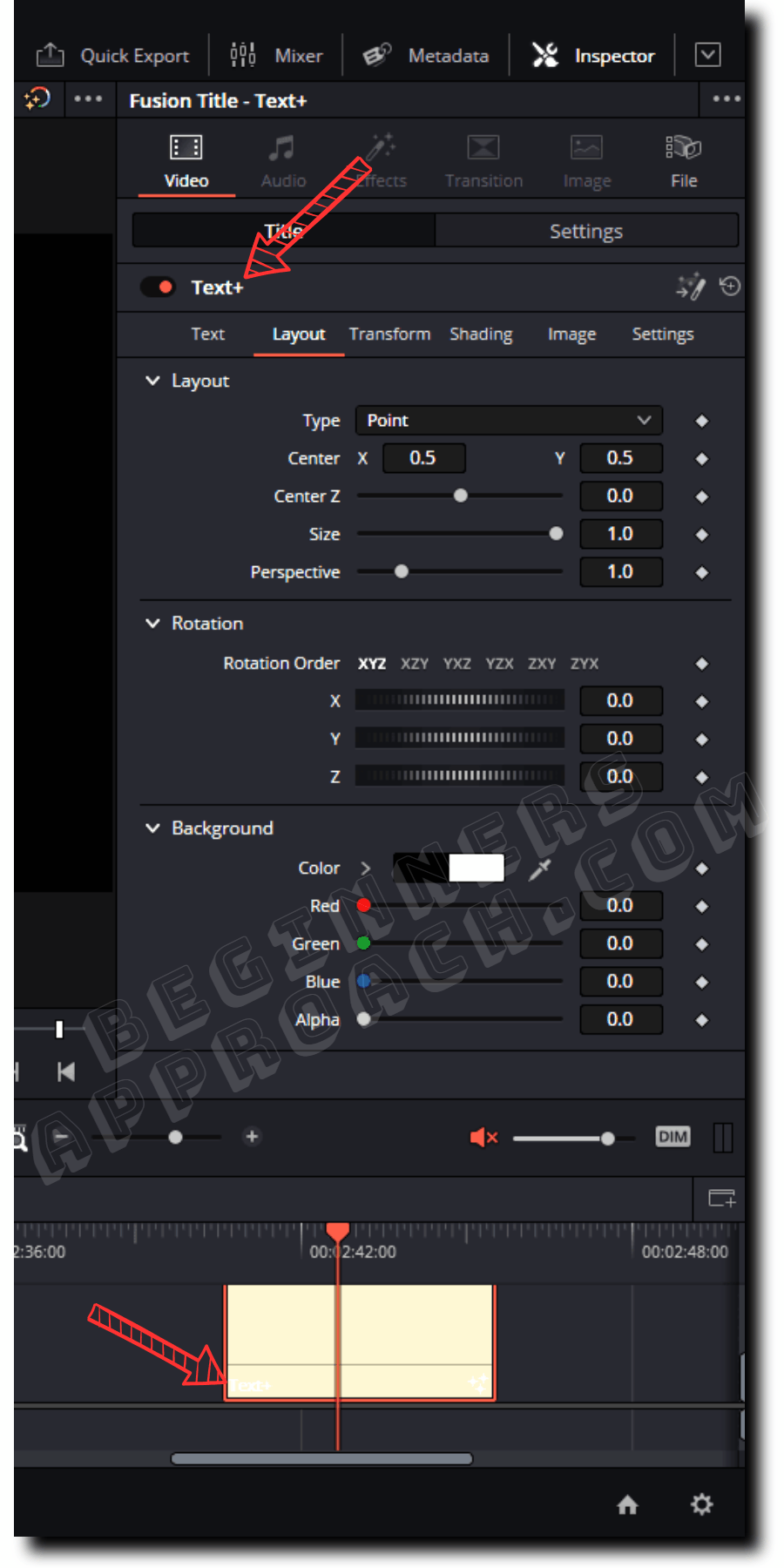
The above image shows how to add a text+ (Fusion title) in Resolve.
Related Article:
How to Add Text with Background in DaVinci Resolve?
- Drag and drop the “Text” block on top of your clip in the timeline (from the “Titles” section under the “Effects” tab)
- Select the “Text” from the timeline.
- Go to the upper right corner and click on the “Inspector” tab.
- Under the “Title” tab, scroll down to the “Background” section.
- Start by increasing the “Height” – which will introduce a background bar.
- Then play with the “Width”.
- If needed, change the values of “Center X and Y”, to correctly position the text background.
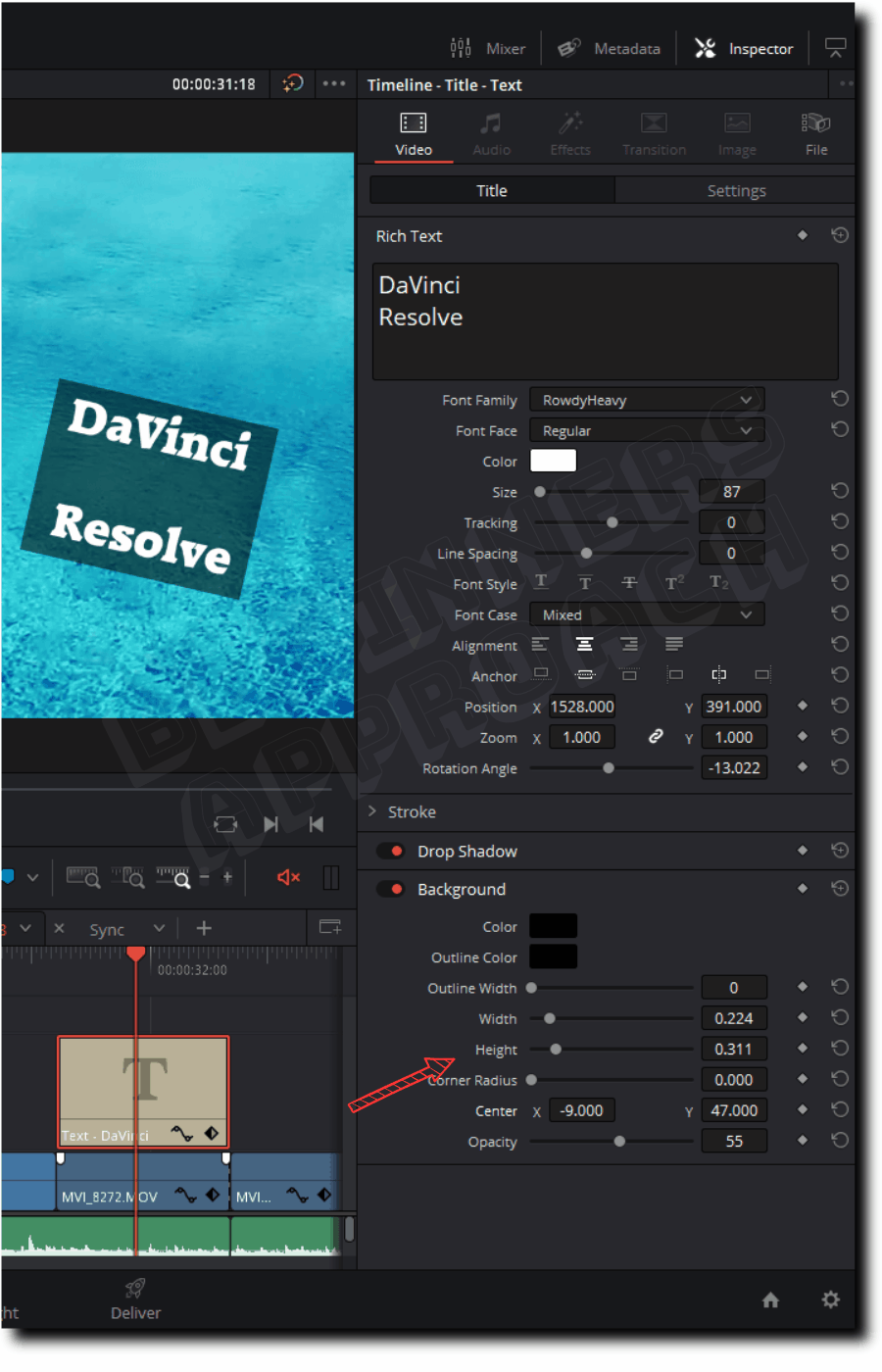
The above image shows how to add a text with a background in Resolve.
How to Edit Title Text in DaVinci Resolve Quickly?
- Click on the “Text” in the timeline to highlight it (after dragging and dropping the “Text” from the “Effects” tab on top of your clip.)
- Go to the upper right corner and click on the “Inspector” tab to reveal settings for modification.
- Under the “Title” tab, you can change the “Font”, “Size”, etc., to your liking.
- Under the “Settings” tab, you can zoom in and out, crop, etc. The below image shows the editing of a text in Resolve.
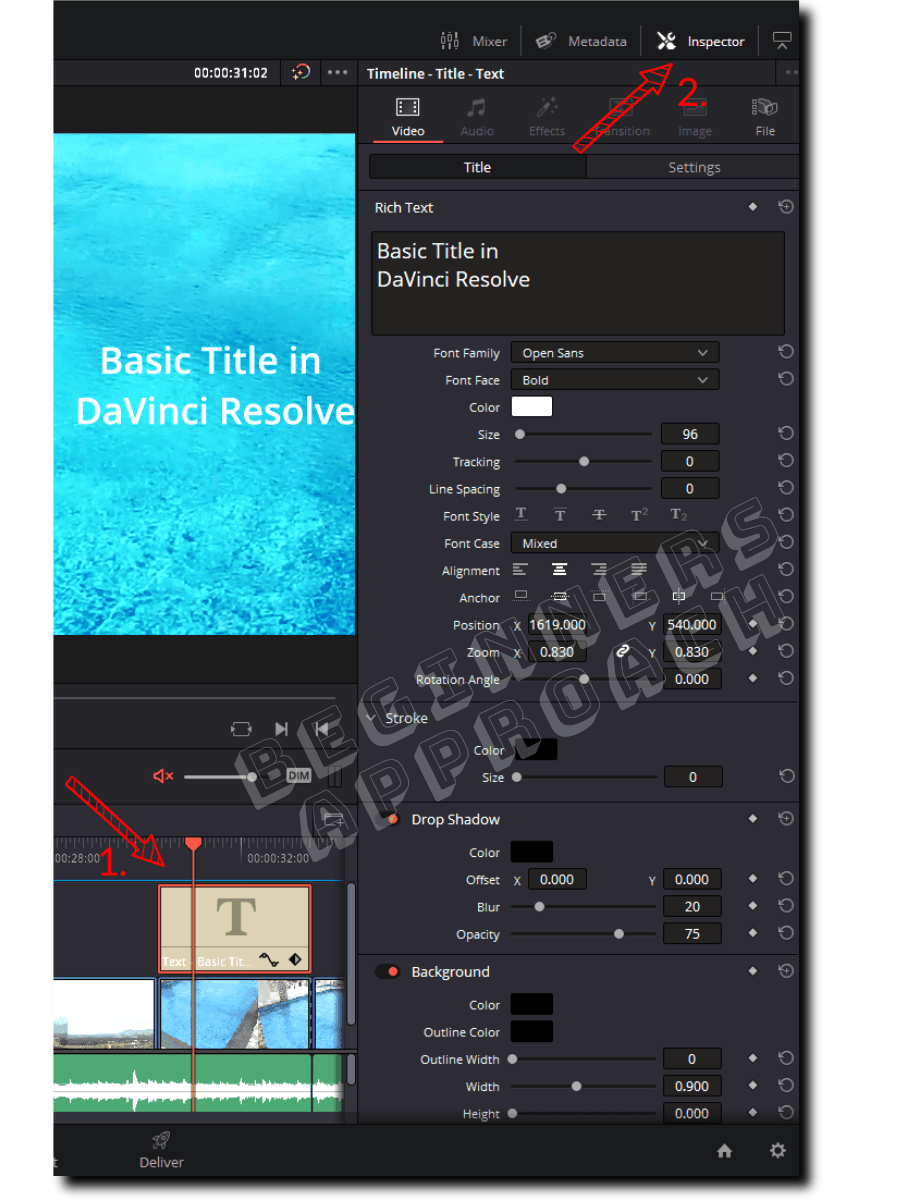
If you want to know more about text editing, changing text background, moving text, etc. in Resolve, then I highly recommend the guide below:
Issues While Adding Text in DaVinci Resolve
Even though adding text is simple in Resolve, as a beginner you might face issues while doing the same.
Issues like the below can consume a lot of time to figure out:
- Text Media Offline
- Text cut off
- Title is missing
- Only black background – no text is displayed.
- The performance of your computer is choppy
- And more!
I highly recommend the below helpful post to solve your title text issues:
Adding Subtitles in DaVinci Resolve
The subtitle feature in DaVinci Resolve is more or less similar to a title box but has a lot of useful settings and a dedicated subtitle track.
Click here if you want to know more about adding your own subtitles, importing existing ones, and other useful tips.