Export an entire project in the DaVinci Resolve – is the process of exporting all files including the project “.drp” file, media files like “.mp4”, render cache files, and proxy files inside an archive file with the extension “.dra”.
DaVinci Resolve export project with media is the process of exporting project “.drp” file, and media files like “.mp4” which excludes render cache and proxy files. But you can include them if your requirements demand.
To export the entire project with media in DaVinci Resolve, go to the “Project Manager”. Then right click on your required project, click on “Export Project Archive…” and then enter a desired name. Then enable the “Media Files” checkbox. Give “Ok”. The entire project with media is now exported.
The “Export Project Archive” provides three options to choose from:
- Media Files
- Proxy Media
- Render Cache
Let’s explore the DaVinci Resolve Export Project Archive in detail – step-by-step with pictures – (very useful for beginners and newcomers to DaVinci Resolve versions 18.6, 18.5, 18, 17, etc.)
The difference between an export project archive and an export project is also discussed.
How to Export Entire DaVinci Resolve Project With Media?
- Go to the “Project Manager” by clicking the house icon from the bottom right corner.
- Right-click your desired project.
- Choose “Export Project Archive“.
- Choose a location for saving the entire project with media.
- Enter a name for the archive file, let’s say, “project.dra“.
- Enable the “Media Files” checkbox.
- Enable the “Render Cache” checkbox.
- Enable the “Proxy Files” checkbox.
- Give “Ok”.
- Your entire project is exported along with media as shown in the screenshot below.
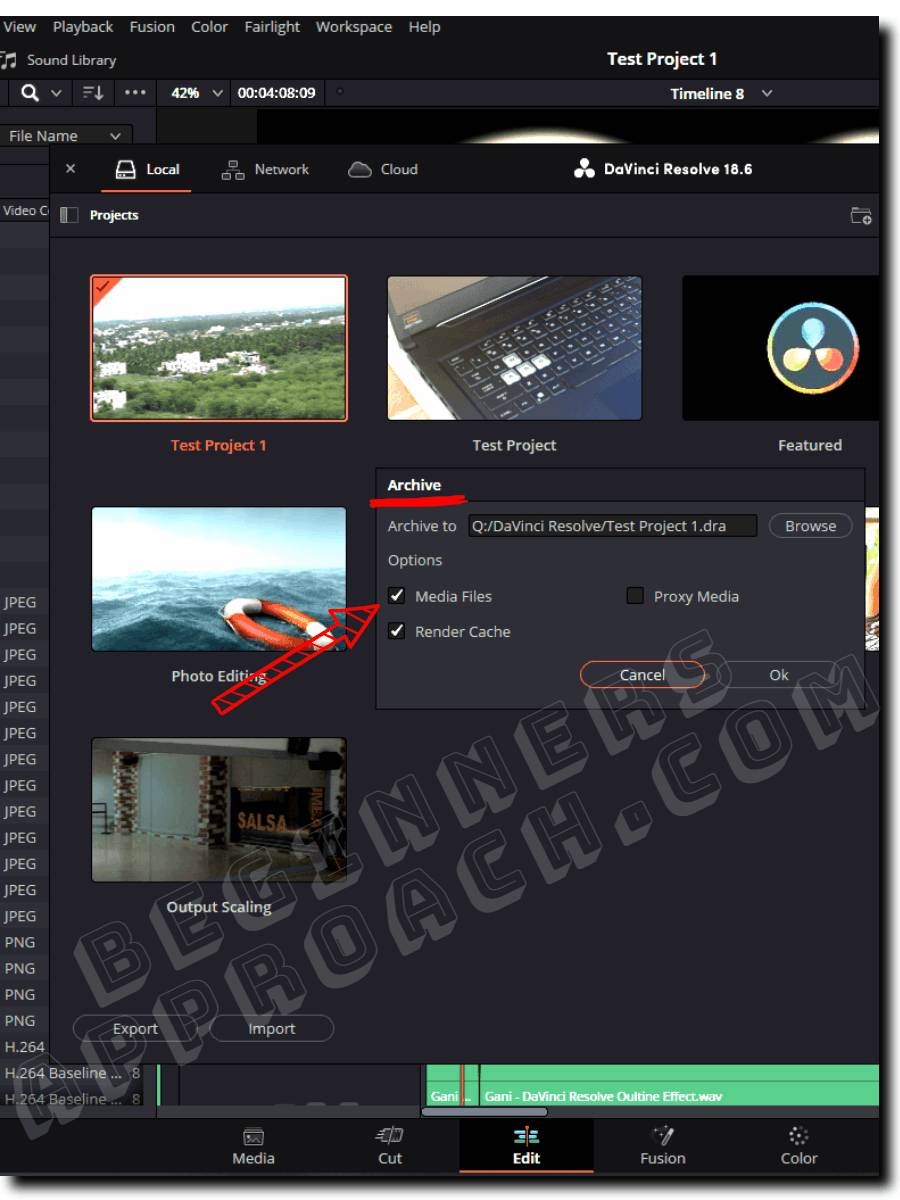
DaVinci Resolve Export Project Archive
The “Export Project Archive” in DaVinci Resolve Project Manager, provides three checkboxes to choose from:
- Media Files – the original source files like video, audio, image, etc.
- Proxy Media – editor-friendly media files generated to have a smooth playback
- Render Cache – editor-friendly media files generated from rendering computationally intensive effects on clips
Enable the “Media Files” checkbox, if you need only the media files and not the proxy and render cache files.
What Are Exported From the DaVinci Resolve “Export Project Archive” Option?
The “Export Project Archive” exports the following files from DaVinci Resolve – the project file with the extension “.drp”, media files in the folder named “MediaFiles” and render cache files in the folder named “Cache” – as shown in the image below.
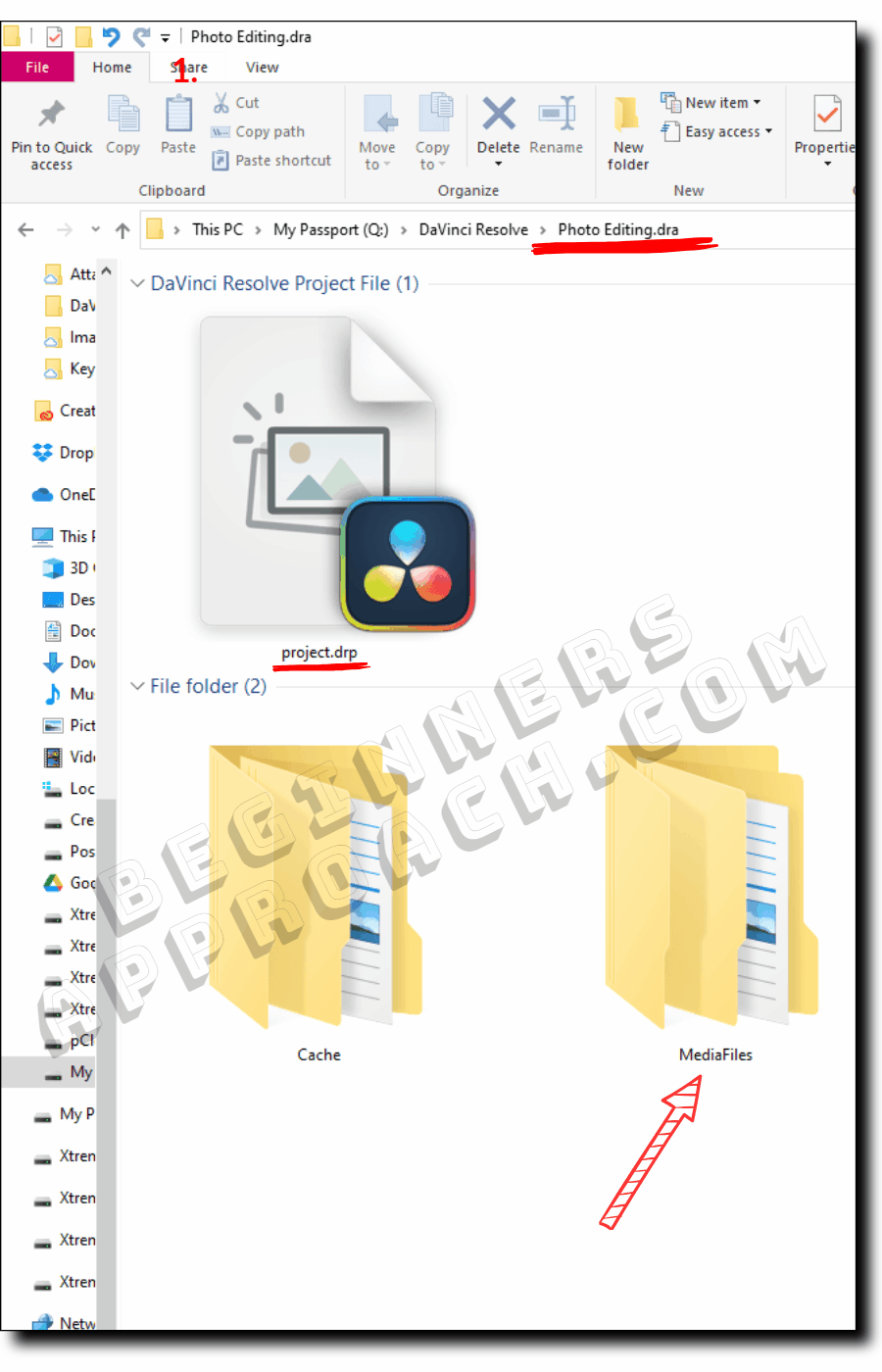
Move the project and media files to another computer if that is your requirement.
For more details on moving the DaVinci Resolve project from one computer to another, I recommend the below detailed guide:
DaVinci Resolve Export Project Archive Vs Export Project
“Export Project Archive” lets you export the project file “.drp”, media files, render cache, and proxy files inside a “.dra” archive file. Whereas “Export Project” lets you export only the project file “.drp”.
“Export Project Archive” is accessed from the “Project Manager” and right clicking the desired project. Whereas “Export Project” is accessed from “File” > “Export Project” as shown in the image below.
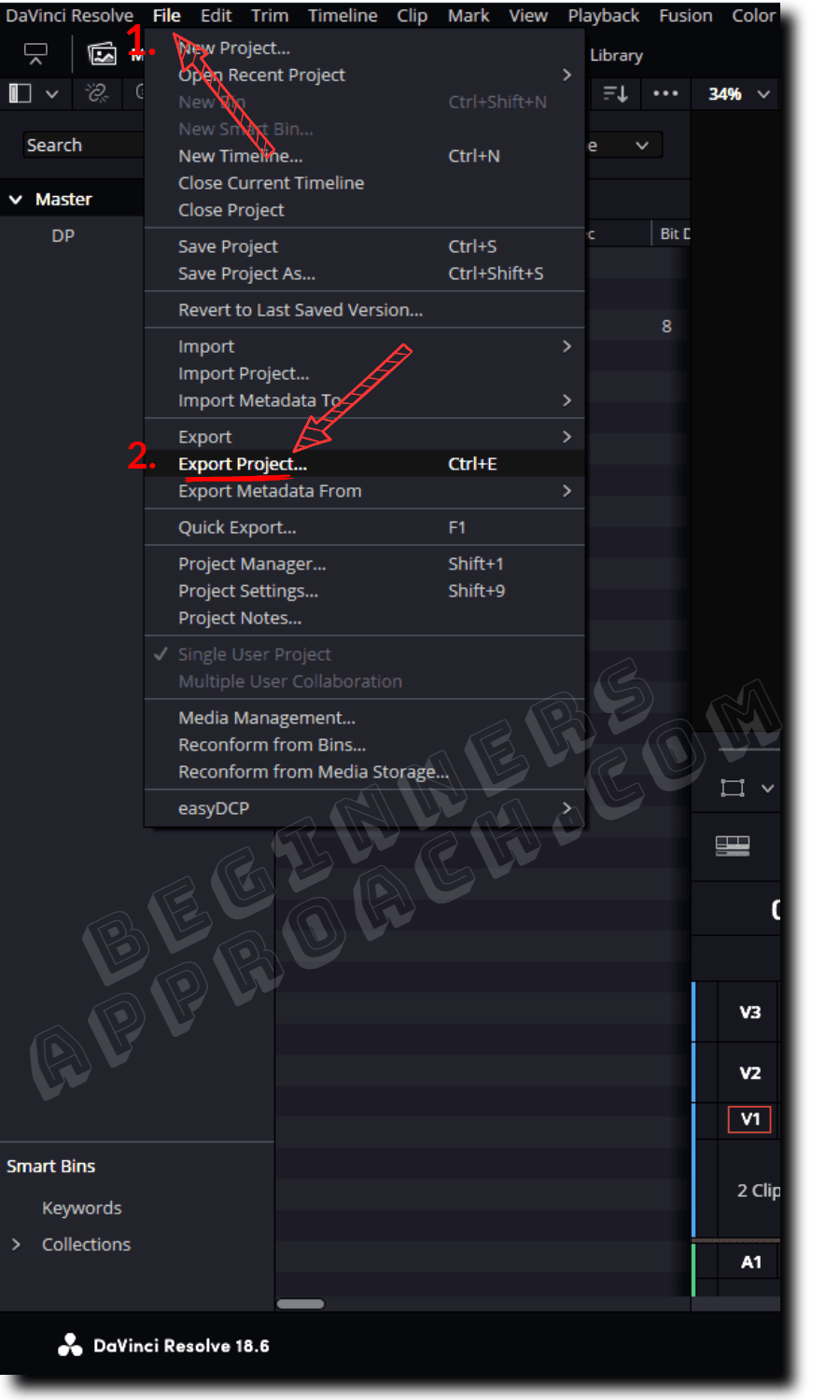
Click here to read more about the general process of export in DaVinci Resolve.

