If you’re a beginner or newcomer to DaVinci Resolve (versions 18.5, 18, 17, etc.), today’s guide will quickly show you how to add text effects in Resolve (for free) to make your videos cinematic!
The basics of adding and editing a text (title) in Resolve is a key skill you must know.
To add effects to text in DaVinci Resolve, go to the “Edit” page. Click on the “Effects” tab. Click on the “Titles” link under the “Toolbox”. Drag any effects like Background Reveal, Fade on, etc., and drop them on the timeline to further edit them.
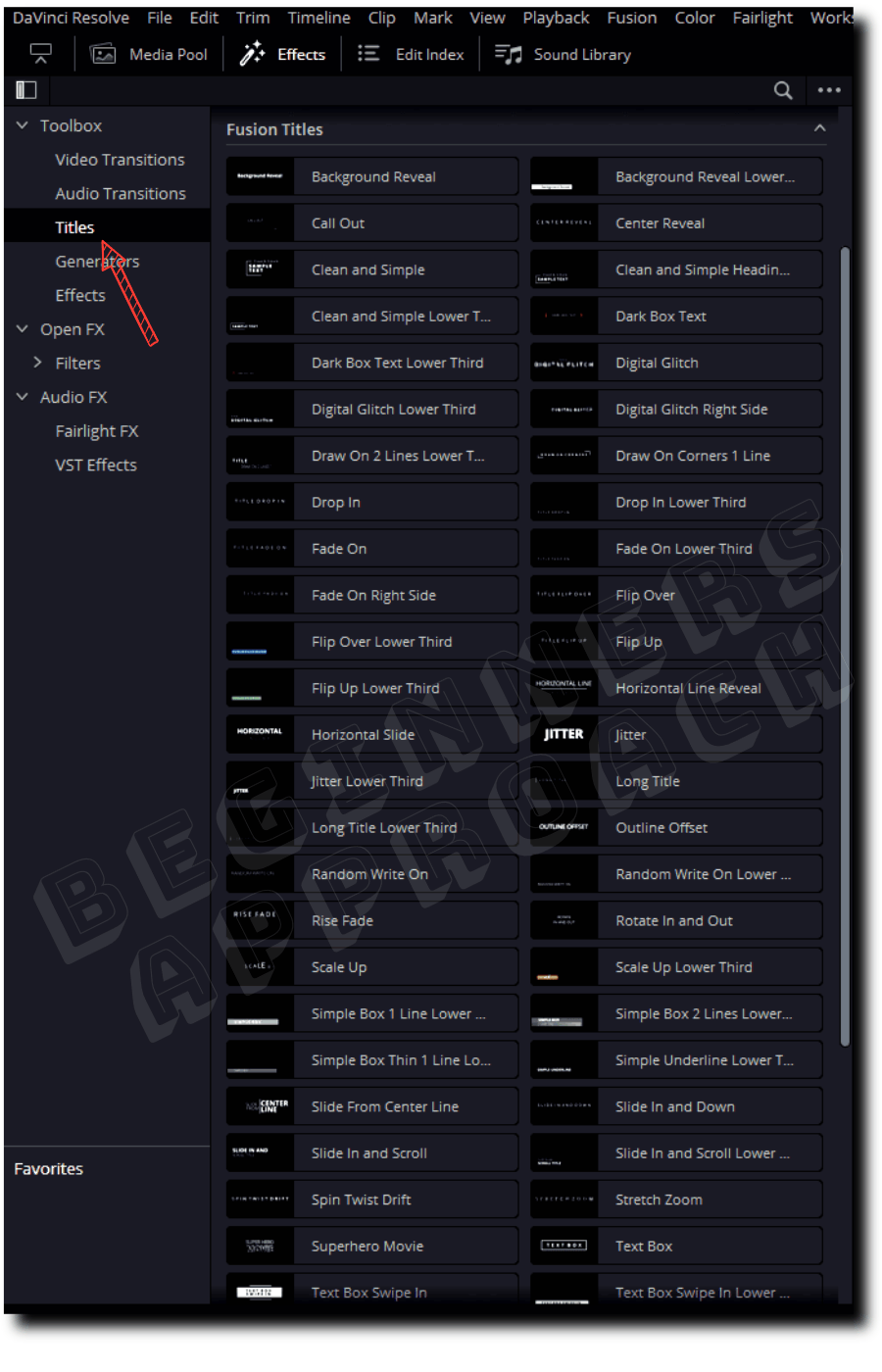
- How to Preview Text Effects in DaVinci Resolve?
- Cool Text Effects in DaVinci Resolve
- #1) Background Reveal Text Effect
- #2) Text Reveal Effect in DaVinci Resolve
- #3) Flicker Your Text Using the Glitch (Shake) Effect
- #4) Fade On Text Effect
- #5) How to Make Text Scroll in DaVinci Resolve? (Using Scroll Effect)
- #6) Jitter Effect
- #7) How to Make Text Blink in Resolve?
- #8) How to Quickly Add Zoom Effect to a Text (Title) in Resolve?
- #9) How to Add a Call-Out Title in DaVinci Resolve Quickly?
- Built-in Free Text Effects in Resolve – Full List
How to Preview Text Effects in DaVinci Resolve?
- Go to the “Edit” page.
- Click on the “Effect” tab.
- Click on the “Titles” link under the “Toolbox“.
- Under the “Titles” or “Fusion Titles” section, hover your mouse and scrub from left to right and vice versa on an effect.
- The preview of the effect is displayed in the timeline viewer.
I am Not Able to Preview Effects in DaVinci Resolve
If you are not able to preview effects (like the text effects), click on the dots “…” located in the upper right corner, under the “Effects” tab. Then enable “Hover Scrub Preview”. You should be able to preview it now.
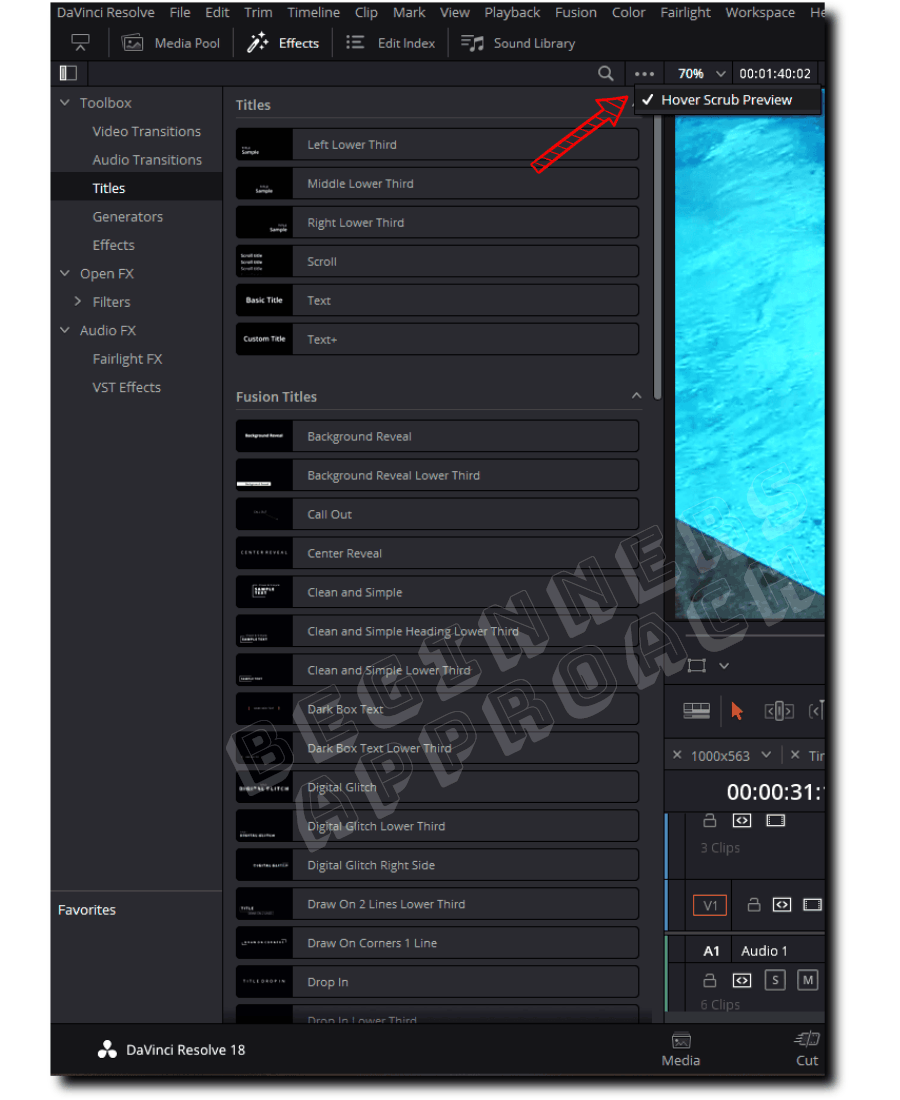
Cool Text Effects in DaVinci Resolve
#1) Background Reveal Text Effect
Under the “Edit” page, import all your clips into the “Media Pool”. Then create a timeline with the required clips. Now click on the “Effects” tab > “Titles” > under the “Fusion Titles” > hover over the “Background reveal”. Then drag and drop the background reveal on top of your required clip.
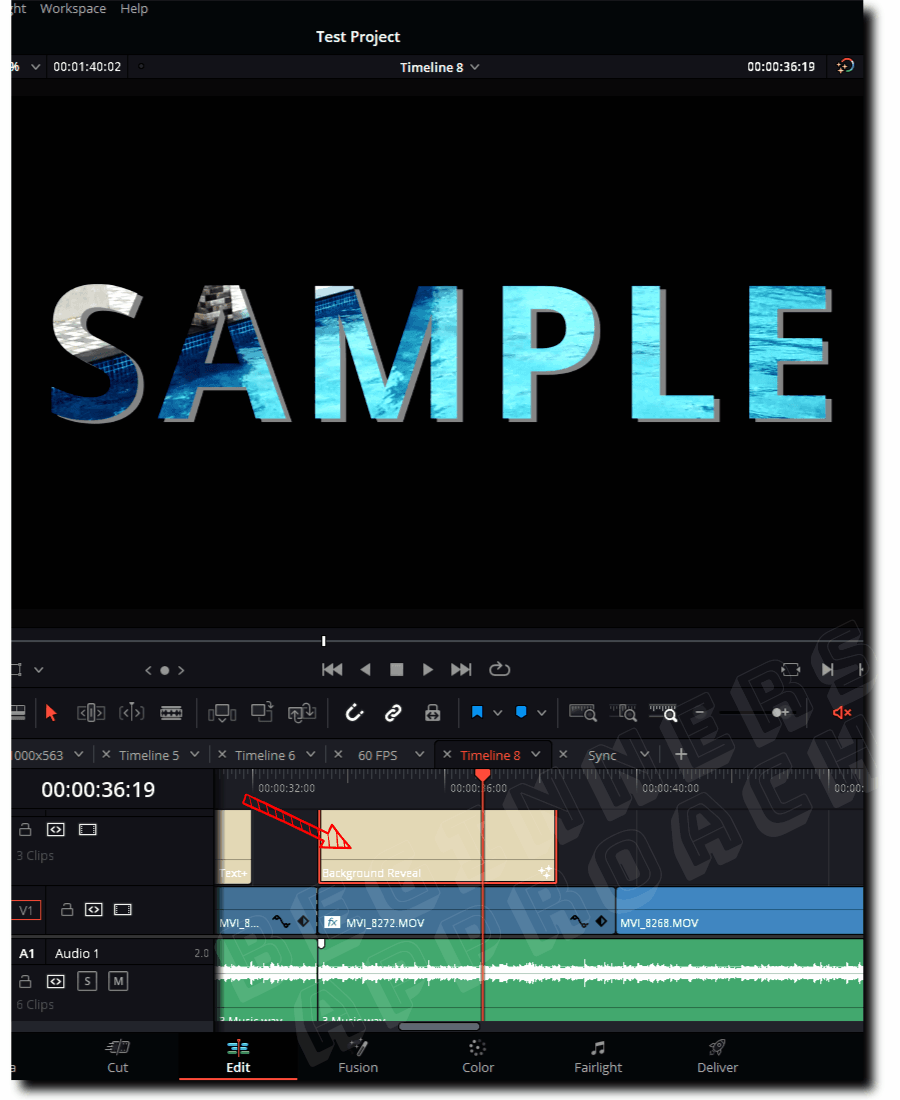
Related Article:
Animate Text in DaVinci Resolve Edit Page (Do This ONE Thing)
#2) Text Reveal Effect in DaVinci Resolve
Text Reveal effect is simple to achieve in Resolve. Go to the “Edit” page, and import all of your clips into the “Media Pool”. Then create a timeline with the required clips. Now click on the “Effects” tab > “Titles” > under the “Fusion Titles” > hover over “Center Reveal“, “Horizontal Line Reveal“, “Vertical Reveal“, etc.
Alternatively, you can click on the search box and search for “reveal“, which will return effects with “reveal” in them.
Choose the desired one to your taste and then drag and drop it on top of your clip! Resize if needed.
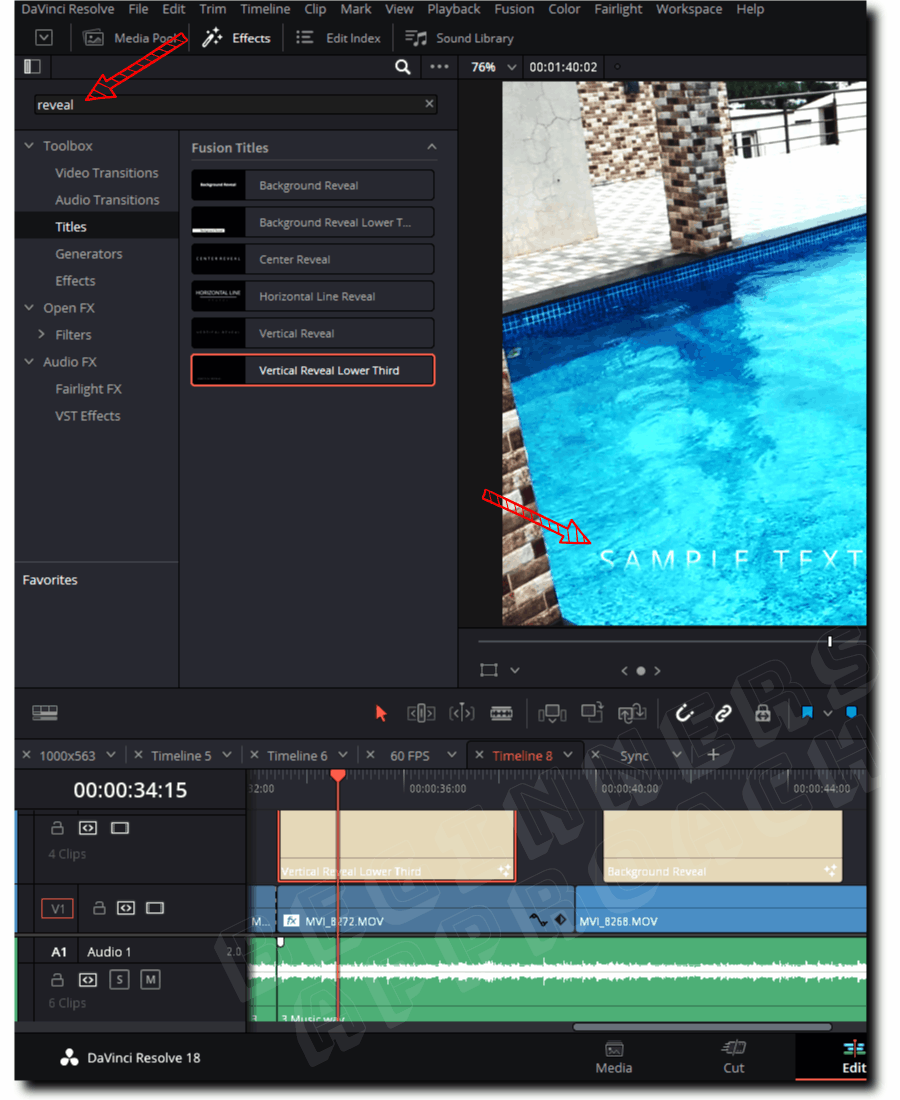
#3) Flicker Your Text Using the Glitch (Shake) Effect
Flickering or shaking (or glitching) a text is super simple in Resolve. Click on the “Effects” tab > “Titles” > under the “Fusion Titles” > hover over the “Digital Glitch” text effect for a preview. Alternatively, you can click on the search box and search for “glitch”.
Choose the required flicker/shake effect according to your taste. Then drag and drop it over the clips in the timeline. Done!
There are three text glitch effects:
- Digital Glitch
- Digital Glitch Lower Third
- Digital Glitch Right Side
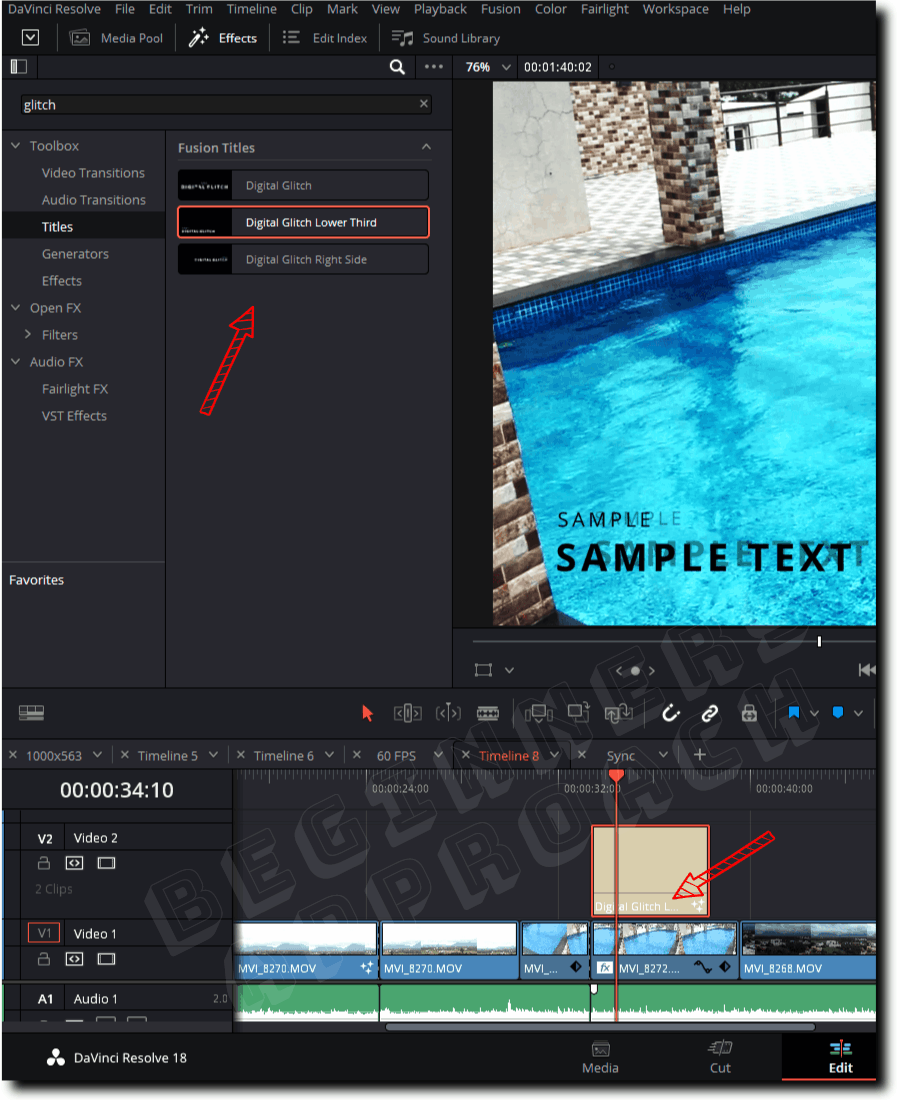
#4) Fade On Text Effect
To get a fade-on effect for your text, drag and drop the “Fade On” text effect over your clip from the “Fusion Titles” section found in the “Toolbox” > “Titles”, under the “Effects” tab (upper left corner).
Before dropping it, you can scrub it to preview it.
Different types of Fade On Text Effects in Resolve:
- Fade On
- Fade On Lower Third
- Fade On the Right Side
- Rise Fade
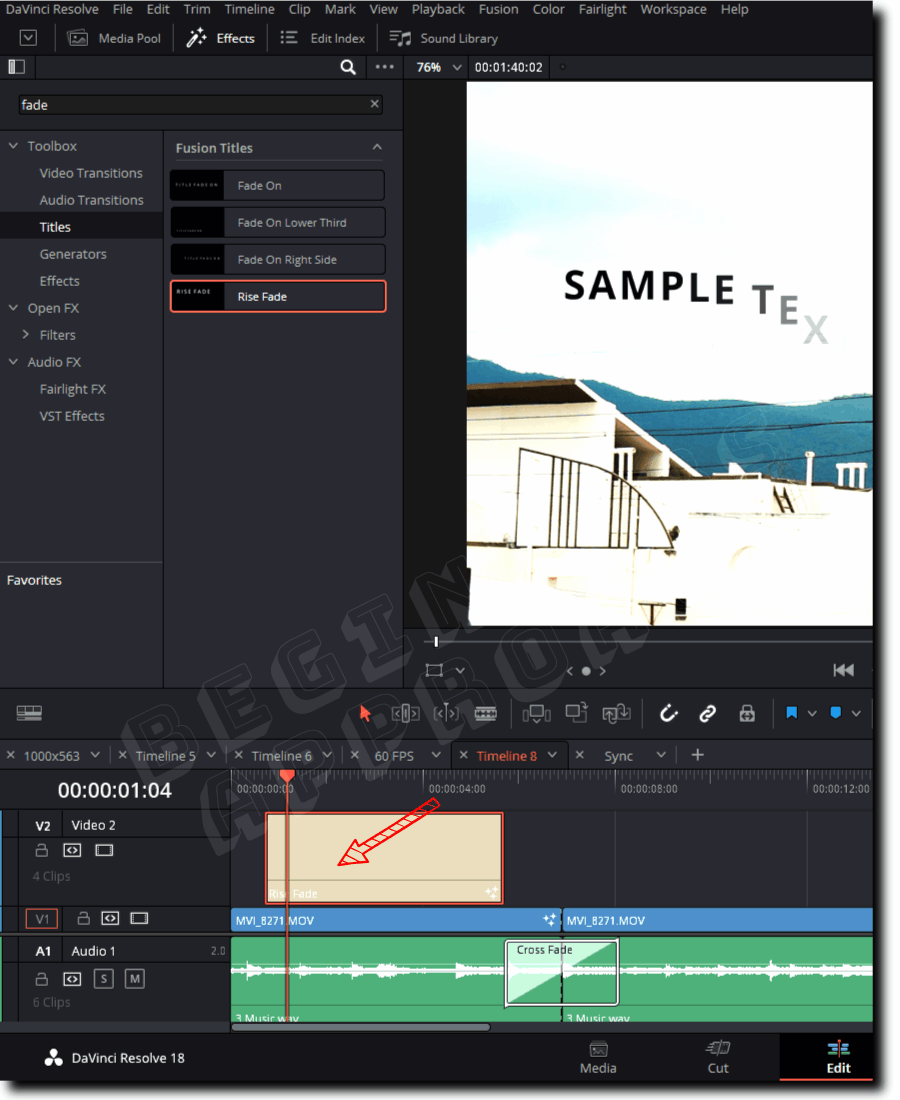
#5) How to Make Text Scroll in DaVinci Resolve? (Using Scroll Effect)
You can make a text scroll in DaVinci Resolve by clicking on the “Effects” tab > click on “Titles” (under “Toolbox”) > “Titles” section > hover over the “Scroll” effect. Then drag and drop the effect into the timeline.
This is a simple scroll effect of your title.
You can even make use of some advanced built-in scroll effects found under “Fusion Titles”, like:
- Slide In and Scroll
- Slide In and Scroll Lower Third
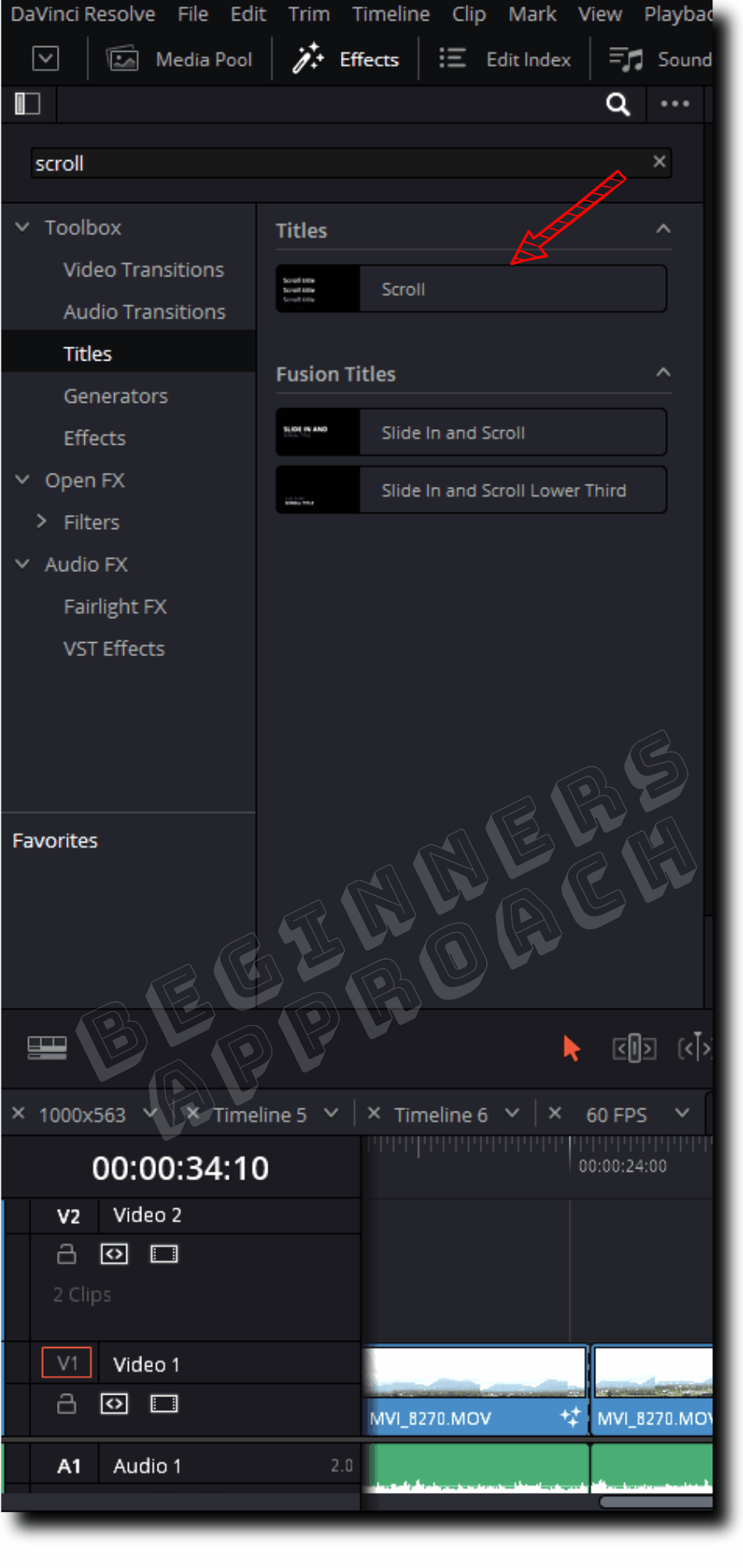
#6) Jitter Effect
If you need to create a jitter-like effect to your text, then click on the “Effects” tab > click on “Titles” (under “Toolbox”) > “Fusion Titles” section > hover over the “Jitter” effect. Then drag and drop into the timeline.
#7) How to Make Text Blink in Resolve?
You can make a text blink in Resolve by using the built-in text effect called “Random Write On”, which can be found by clicking on the “Effects” tab > “Titles” (under “Toolbox”) > “Fusion Titles” section > “Random Write On”. Then, drag and drop it on the timeline.
#8) How to Quickly Add Zoom Effect to a Text (Title) in Resolve?
Adding a zoom effect to a text is simple. In the “Edit” page, click on the “Effects” tab > “Titles” > under the “Fusion Titles” > hover over the “Stretch Zoom” text effect for a preview. Then drag and drop it on the timeline.
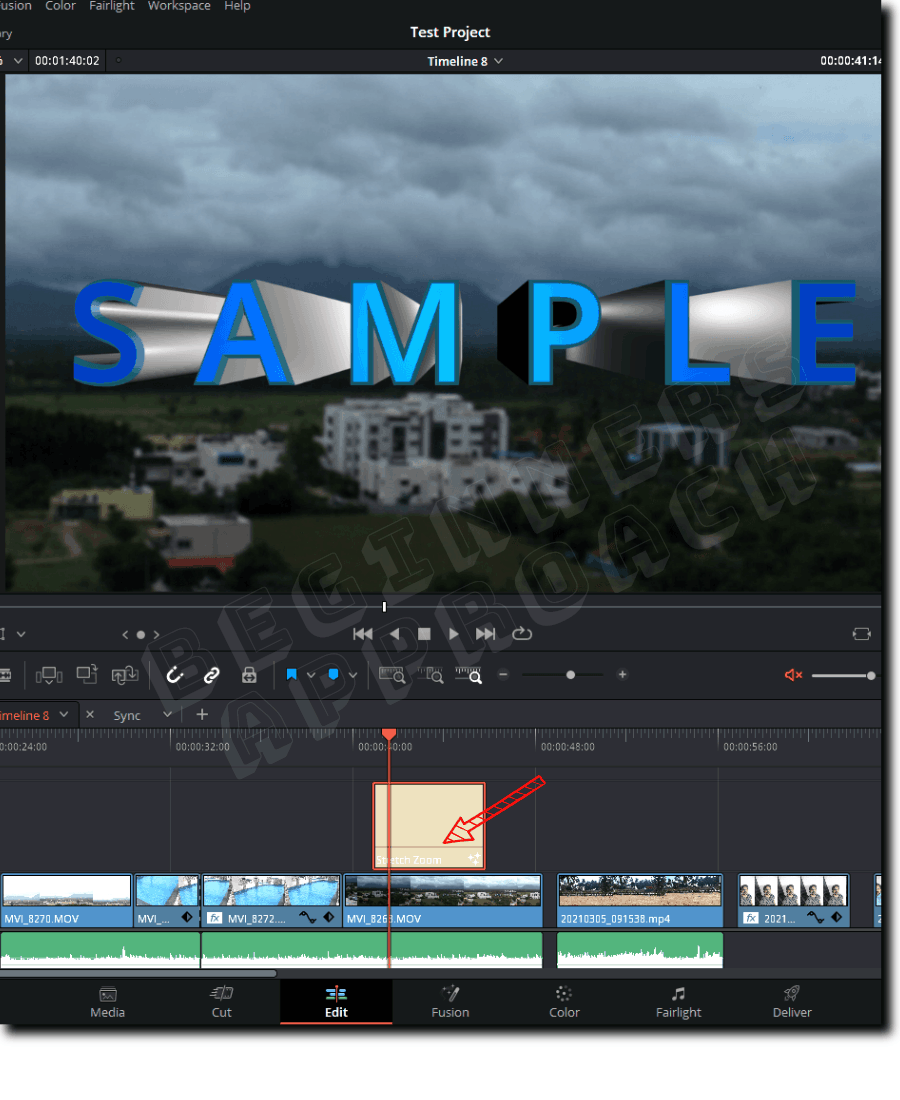
#9) How to Add a Call-Out Title in DaVinci Resolve Quickly?
Adding a call-out title effect is super simple in Resolve. On the “Edit” page, click on the “Effects” tab > “Titles” > under the “Fusion Titles” > drag and drop the “Call Out” title effect into the timeline. You can further edit the call-out text to your taste by clicking on the upper right corner “Inspector” tab.
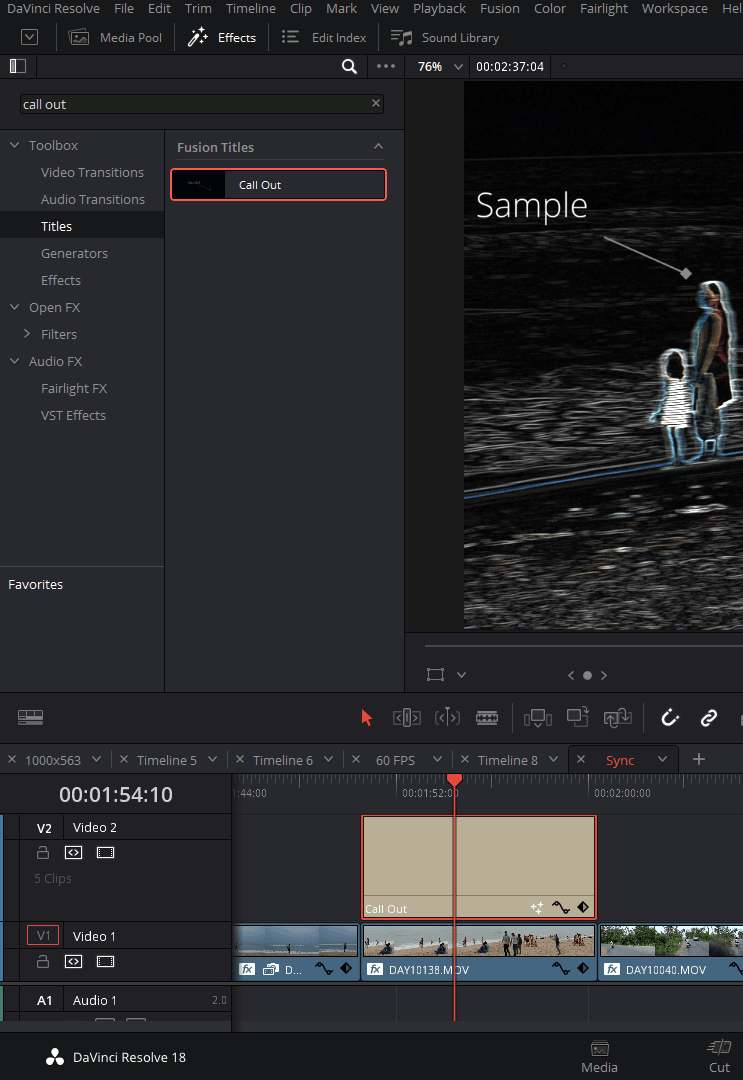
Built-in Free Text Effects in Resolve – Full List
There are plenty of free built-in effects in Resolve, which are free. Drag and drop them in the timeline, and you’re good to go!
| Sl.No. | Text (Title) Effects |
|---|---|
| Under the “Titles” section | |
| 1 | Left Lower Third |
| 2 | Middle Lower Third |
| 3 | Right Lower Third |
| 4 | Scroll |
| 5 | Text+ |
| Under the “Fusion Titles” section | |
| 6 | Background Reveal |
| 7 | Background Reveal Lower Third |
| 8 | Call Out |
| 9 | Center Reveal |
| 10 | Clean and Simple |
| 11 | Clean and Simple Heading Lower Third |
| 12 | Clean and Simple Lower Third |
| 13 | Dark Box Text |
| 14 | Dark Box Text Lower Third |
| 15 | Digital Glitch |
| 16 | Digital Glitch Lower Third |
| 17 | Digital Glitch Right Side |
| 18 | Draw on 2 Lines Lower Third |
| 19 | Draw on Corners 1 Line |
| 20 | Drop In |
| 21 | Drop-In Lower Third |
| 22 | Fade On |
| 23 | Fade On Lower Third |
| 24 | Fade On Right Side |
| 25 | Flip Over |
| 26 | Flip Over Lower Third |
| 27 | Flip Up |
| 28 | Flip Up Lower Third |
| 29 | Horizontal Line Reveal |
| 30 | Horizontal Slide |
| 31 | Jitter |
| 32 | Jitter Lower Third |
| 33 | Long Title |
| 34 | Long Title Lower Third |
| 35 | Outline Offset |
| 36 | Random Write On |
| 37 | Random Write On Lower Third |
| 38 | Rise Fade |
| 39 | Rotate In and Out |
| 40 | Scale Up |
| 41 | Scale Up Lower Third |
| 42 | Simple Box 1 Line Lower Third |
| 43 | Simple Box 2 Lines Lower Third |
| 44 | Simple Box Thin 1 Line Lower Third |
| 45 | Simple Underline Lower Third |
| 46 | Slide from Center Line |
| 47 | Slide In and Down |
| 48 | Slide In and Scroll |
| 49 | Slide In and Scroll Lower Third |
| 50 | Spin Twist Drift |
| 51 | Stretch Zoom |
| 52 | Superhero Movie |
| 53 | Text Box |
| 54 | Text Box Swipe In |
| 55 | Text Box Swipe In Lower Third |
| 56 | Text Over Shape |
| 57 | Text Over Shape Lower Third |
| 58 | Text Ripple |
| 59 | Three Line Drop |
| 60 | Title Dramatic Mood |
| 61 | Vertical Reveal |
| 62 | Vertical Reveal Lower Third |
| 63 | Vertical Slide |
| 64 | Vertical Slide Lower Third |
| 65 | Zipper |
If you are facing issues while working with different titles, then you must check out the below helpful guide – which will save you a lot of energy and time:

