Today we’ll see if Adobe Premiere Pro is good for beginners when it comes to editing video, audio, color correction, sound design, etc.
I will share my first-hand experience with Premiere Pro and a few other editors that I learned when getting started.
Is Adobe Premiere Pro Good for Beginners?
Premiere Pro is a good choice for beginners considering post-production seriously – for social media content creation like YouTube or considering a career as an editor or producing movies. Easier to get started, and with all the advanced tools for producing great-looking videos, it is costly!
Premiere Pro comes with a monthly subscription fee of $20.99.
Beginners who can’t afford it and are tight on a budget will have to consider other free options like DaVinci Resolve with the same capabilities (that has a steeper learning curve).
If you’re someone who doesn’t know anything about editing, then you can try iMovie (Mac) or Windows Movie Maker, which are free, and are limited in functionalities compared to professional video editors like Premiere Pro, DaVinci Resolve, Final Cut Pro, etc.
But…
The Premiere Pro beginner tutorials right inside the software are VERY easy to follow with simple steps and are…
Interactive and Fun!
…which can get you quickly familiar with the tool as well as basic editing concepts!
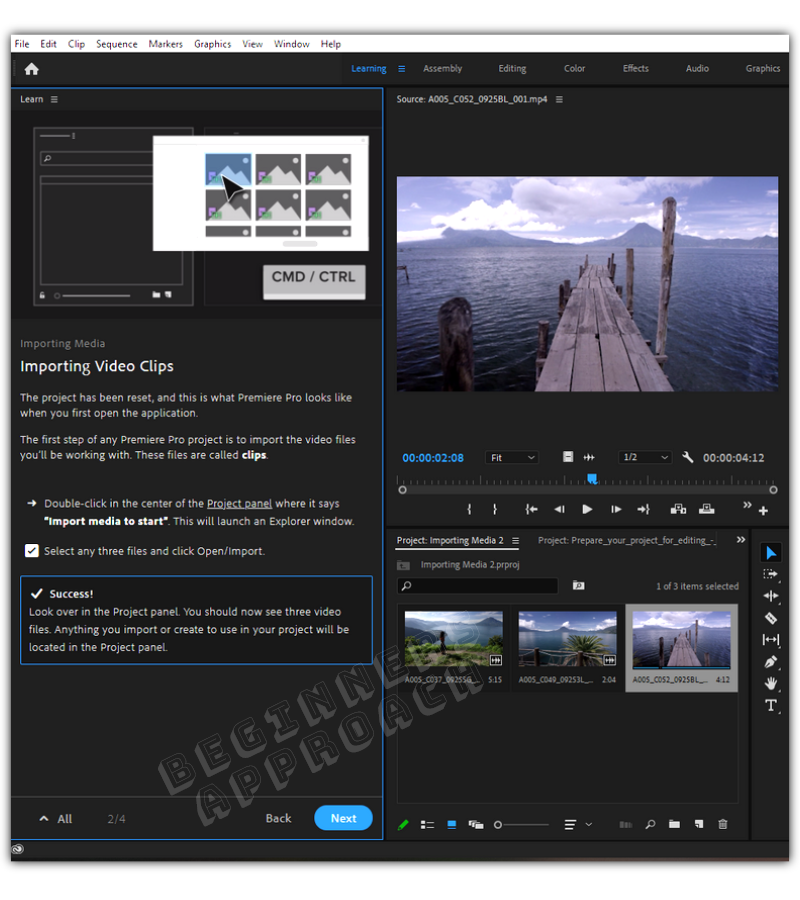
- Is Adobe Premiere Pro Good for Beginners?
- Why is Premiere Pro the BEST for Beginners Who Can Afford it?
- 1. Built-In Interactive and Simple Tutorials
- 2. Ton of Online Tutorials Available for Anything You can Conceive
- 3. Resize Any Panel to Your Wish
- 4. Quickly Get a Film Look of Your Choice with Lumetri Color
- 5. Quickly Finish Your Audio Editing with Essential Sound Panel
- 6. Enhance Your Videos with In-Built Graphic Templates
- What Are The Next Steps?
- Does Premiere Pro have a Watermark?
- Does Premiere Pro Include After Effects?
- Does Premiere Pro Include Photoshop?
- Other Great Tools to Consider Apart from Premiere Pro
- Concluding Thoughts
Why is Premiere Pro the BEST for Beginners Who Can Afford it?
1. Built-In Interactive and Simple Tutorials
The “Learning” tab inside Premiere Pro will quickly get you started with helpful tutorials.
As a complete newbie, you can follow the step-by-step interactive tutorials to learn the following:
- Overview of the Premiere Pro tool
- Video Editing concepts
- Animation Fundamentals, etc.
I love the interactive learning inside Premiere Pro. It’s fun to follow the steps and to see the “Success” message displayed for completing the steps.
You don’t have to go anywhere to learn to get started.
It’s all there within the application!
With this type of interactive learning, beginners feel less intimidated when they start their journey.
It is essential because if you feel very intimidated and confused in the beginning, it’s more likely you will get frustrated soon. You feel like you are lost and no one understands your needs as a beginner.
Premiere Pro has got your back covered!
It smoothly gets you past the complete newbie phase with these beginner tutorials.
Once you’re comfortable and a bit familiar with the tool and editing concepts, you can explore on your own by going through your favorite tutorials online.
Related Articles:
Is Premiere Pro Good For YouTube in 2021? (For Beginners)
Premiere Pro Vs DaVinci Resolve (Which is Easier to Learn for Beginners?)
2. Ton of Online Tutorials Available for Anything You can Conceive
Adobe has been in the business for so long.
And Adobe Premiere Pro is an Industry Leading software for post-production.
With different tools for different needs like After Effects, Audition, Photoshop, etc., you can create anything you can think of.
The volume of tutorials is HUGE online compared to other competitors.
Be it advanced editing, getting the film look of your choice using color grading, sound design, visual effects, compositing, animation – you name it, you have the tool and tutorial on executing it on your computer!
Especially many Hollywood movies, Netflix TV series, and famous content creators create great-looking videos by combining the power of After Effects, Premiere Pro, and Audition.
(But then each of them has its own monthly subscription fee).
3. Resize Any Panel to Your Wish
You can change the size of different panels inside Premiere Pro to your taste (which could suit your workflow).
Personally, I love this – because I can customize the workplace to my taste. (This is where I found DaVinci Resolve to be a bit rigid because I couldn’t customize the panels to my wish).
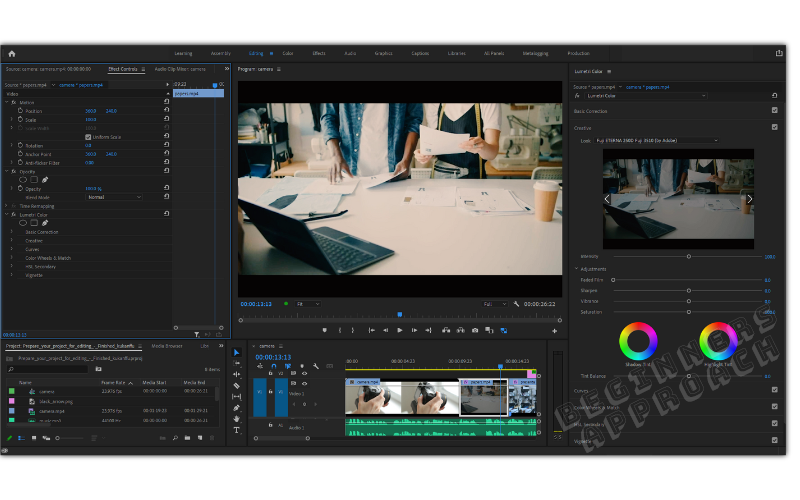
Resize any panel. Undock any unwanted sections.
Enhance your workflow and improve your productivity.
4. Quickly Get a Film Look of Your Choice with Lumetri Color
Color correction and color grading are easier in Premiere Pro.
Simply open up the “Lumetri Color” panel and follow the sections step by step:
- Basic Correction – Adjust contrast, shadow, temperature, saturation, etc.
- Creative – Choose any of the LUTs (Look Up Tables) for a cinematic film look. You can include third-party luts as well.
- Curves
- Color Wheels – for altering shadows, midtones, and highlights of your image.
- HSL Secondary – for quickly isolating a part of the image for finer color correction.
- Vignette.
Follow the above steps (not all of them will be required all the time) and you should be good!
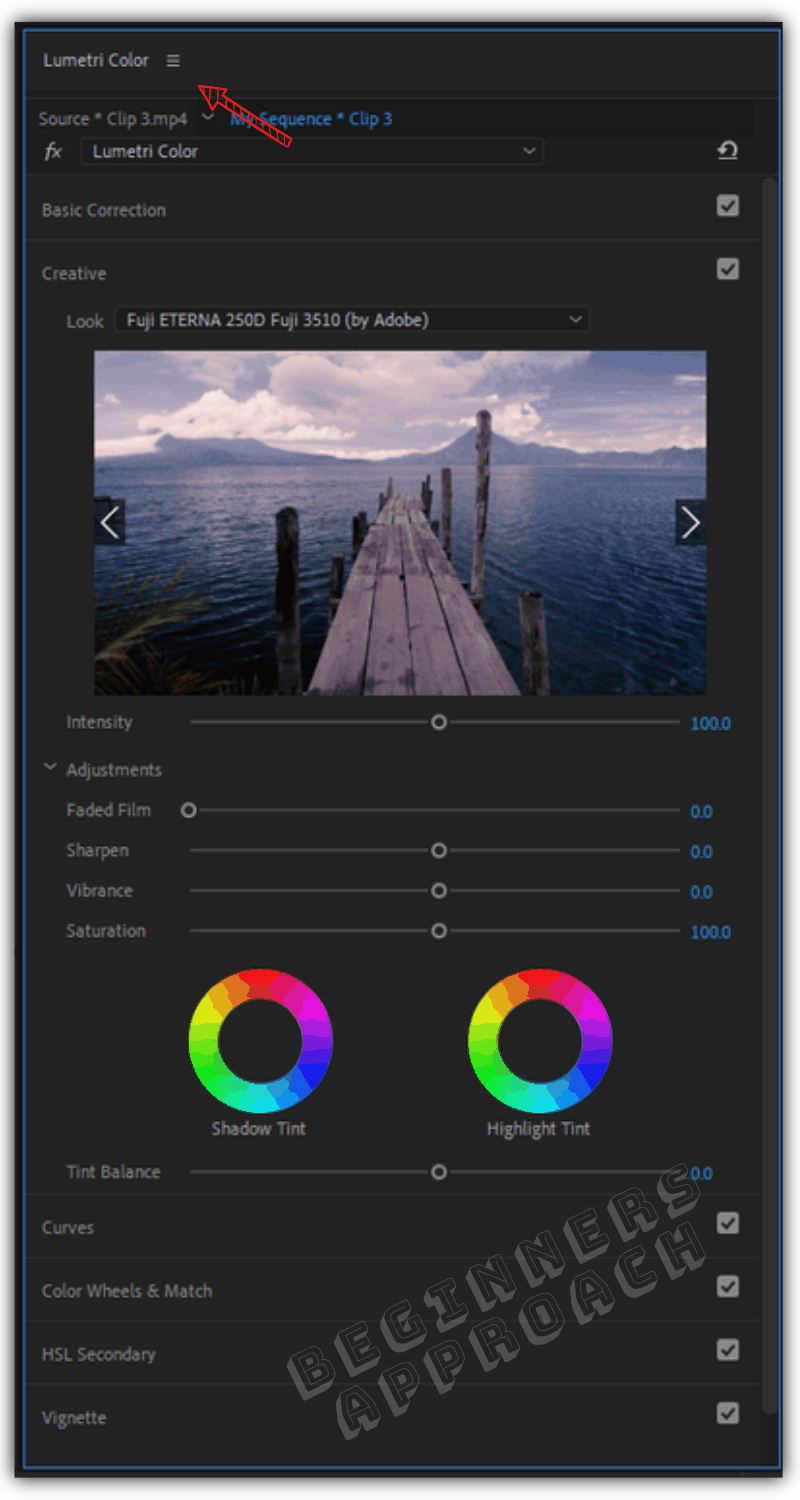
5. Quickly Finish Your Audio Editing with Essential Sound Panel
Premiere Pro has come up with the “Essential Sound” panel to guide you toward polishing and finishing your audio.
“Essential Sound” is a huge time saver for me.
Because without “Essential Sound”, it is a tedious task (at least for me) to edit, clean up, and enhance the audio for my project.
I would have to search innumerable tutorials for audio editing and sound design – to get the sound right!
For example, you will have to remove noise, normalize, use EQ to increase the decibel level of certain frequencies, use dynamics, reverb, etc, and the list goes on.
But when I came across the “Essential Sound” panel, it guided me step-by-step and saved a ton of time.
All you have to do is assign your audio to the below and then edit them separately to get the sound of your taste:
- Dialogue
- Music
- SFX
- Ambience
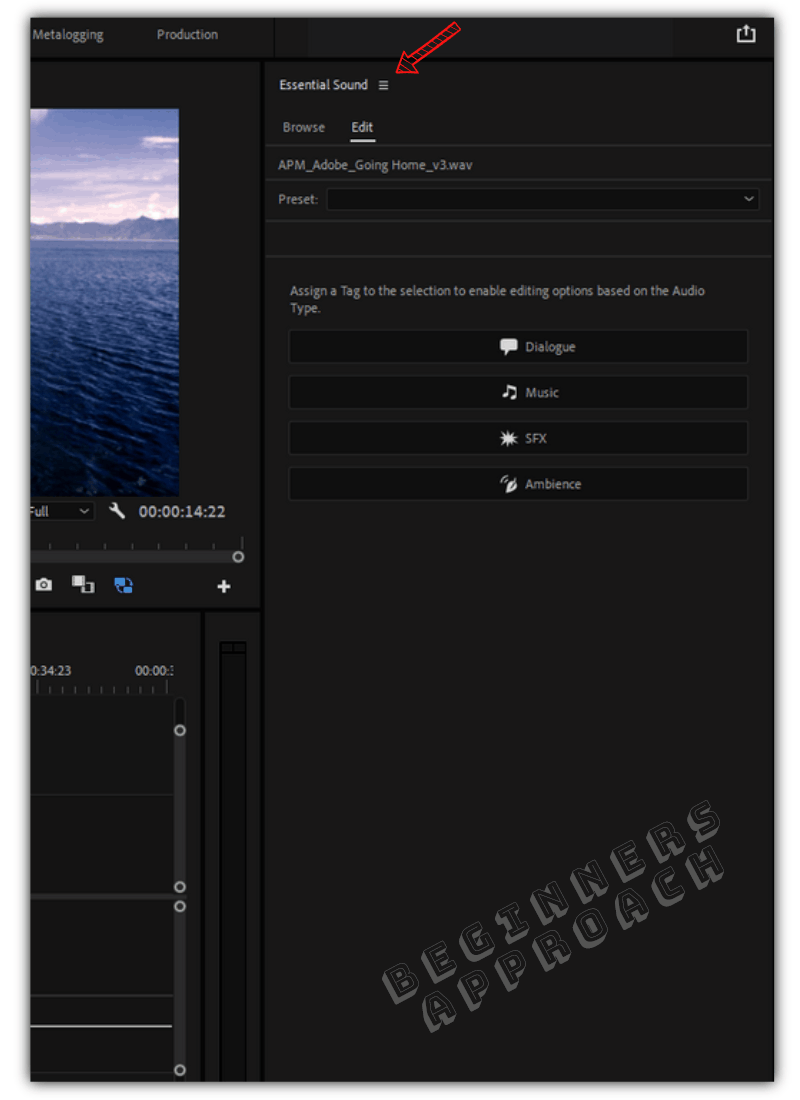
For more detailed information on Audio Editing, click on the below post:
6. Enhance Your Videos with In-Built Graphic Templates
Premiere Pro provides free and premium graphic templates under the “Essential Graphics” panel.
You can instantly create stylized titles and animations for your social media channels like YouTube, Vimeo, Instagram, etc.
Just drag and drop the template into the timeline and edit it to suit your needs.
Then throw in some cool music and sound effects in the audio track.
You’re done!
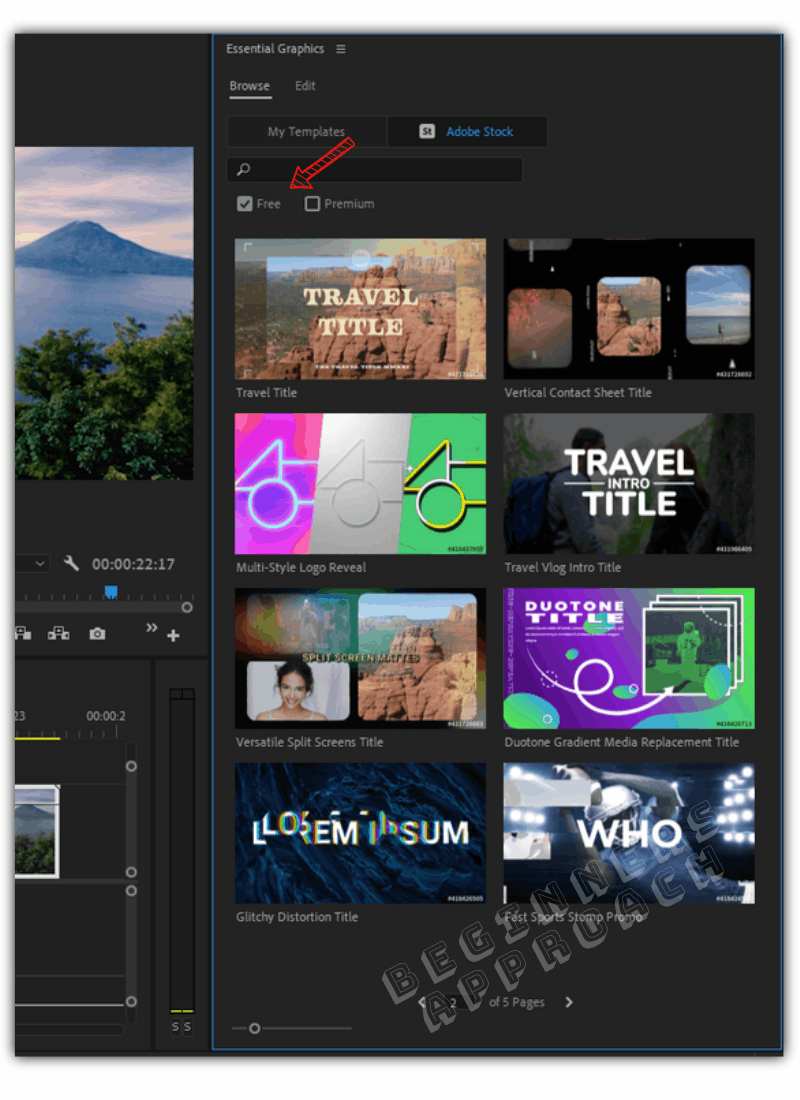
For any beginner considering serious post-production, Premiere Pro delivers handsomely with its powerful and flexible functionalities.
Shoot the right material with your camera, Premiere Pro takes care of the post-production.
With all the tutorials and guides online, you should be well on your way to realizing your creative vision.
But there are a few cons as well that you should consider:
1. Premiere Pro comes with a subscription fee. It is $20.99 per month. But as you move ahead in your journey, at one point you might also need Adobe After Effects – for advanced compositing, special effects, animation, etc.
Not only that, but you might also need Adobe Audition (a great tool by the way) – a dedicated audio post-production software. These tools have their own cost.
Or you might need to subscribe to all the apps under Creative Cloud for a monthly price of $52.99.
As you can see, the cost can quickly add up.
Beginners tight on a budget will certainly find it difficult to afford.
2. Some customers complain that Premiere Pro crashes. That sure frustrates you a lot when you are paying. But Adobe takes that into consideration and releases updates to fix bugs (which might also contain additional functionalities apart from bug fixes).
You could also contact the support or go through their tutorials to solve your issue. Keep in mind that even other post-production tools like DaVinci Resolve crash.
Since these tools put a heavy load on your system’s resources like graphics card, CPU, RAM, and storage disks – crashes can occur.
What Are The Next Steps?
After you have considered all the above factors and decided Premiere Pro is good – congrats! You’ve made the right decision.
Head over to Adobe’s official website (not an affiliate link) and start a free trial.
Adobe Premiere Pro – Free Trial
The free trial for Premiere Pro is 7 days. You’ll have to enter your credit card details to proceed further.
After you’ve registered, first you’ll have to download the Creative Cloud app. It will take a few minutes to install.
During installation, it will ask for your preferences. Instead of skipping, select your choices, so that Adobe will come up with tailor-made tutorials for you.
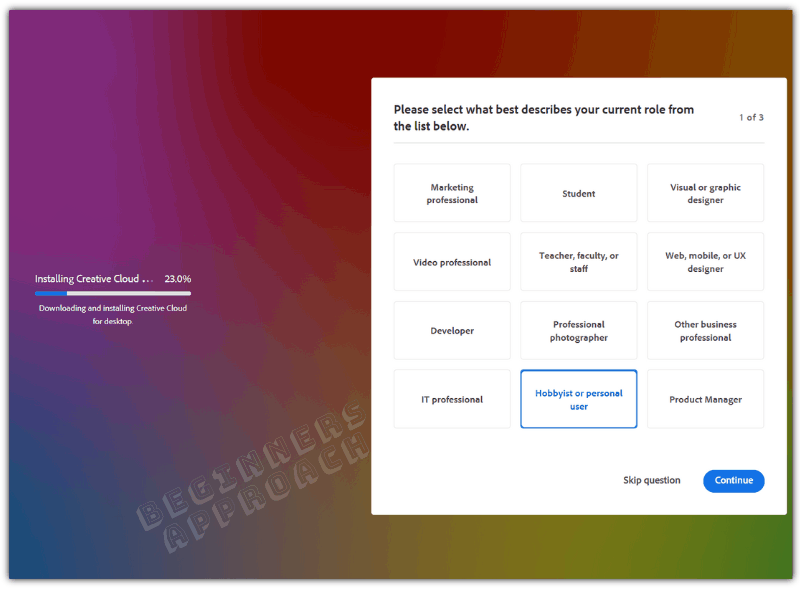
After the Creative Cloud app is installed, it will trigger the Premiere Pro setup file download. After downloading, double-click it to install.
Once done, open Premiere Pro and start with the interactive tutorials.
Follow them step by step.
Once you get the hang of it, start importing your footage and then edit them. Get help from different tutorials online.
If you feel, Premiere Pro is not right for you, then make sure you cancel the subscription within 7 days. Or else your credit card will be charged.
Read their terms and conditions and understand the cancellation policy.
Students and Teachers Get a 60% Off of the Subscription
If you’re a student or teacher, click on the “Students and Teachers” link from the official website.
The subscription fee is $19.99 per month for all the apps included like Premiere Pro, Photoshop, After Effects, Audition, Rush, etc.
During registration, it will ask you to:
- select your school from a dropdown list,
- enter graduation month and year.
Then it will allow you to place the order.
Does Premiere Pro have a Watermark?
The trial version of Premiere Pro doesn’t have a watermark. You have all the features as in the premium version for a period of 7 days, after which your card will be charged.
Does Premiere Pro Include After Effects?
Premiere Pro subscription does not include After Effects. Adobe After Effects is a standalone application that requires a monthly subscription fee of $20.99 per month. But if you are already subscribed to Creative Cloud All Apps which is $52.99 per month, you should have access to After Effects.
Does Premiere Pro Include Photoshop?
Premiere Pro subscription does not include Photoshop. Adobe Photoshop is a standalone application that requires a monthly subscription fee. But if you have already subscribed to Creative Cloud All Apps which is $52.99 per month, you should have access to Photoshop.
Other Great Tools to Consider Apart from Premiere Pro
Other than Premiere Pro my recommendation would be hands down – DaVinci Resolve.
Not only it’s free, but it also comes included with all the tools like Fusion (visual effects, compositing), Fairlight (dedicated audio post-production), and advanced color grading – all within the same application!
It also has a one-time payment of $299 which further unlocks advanced features to finish a movie.
But, it takes time and effort to learn DaVinci Resolve, which might frustrate a newbie.
Read the below for more information:
Other tools include:
- Hitfilm Express – many beginner YouTubers prefer this tool
- Final Cut Pro (Mac only)
- Filmora Wondershare
- Blender
- VSDC
- Kdenlive
- Avid Media Composer
Concluding Thoughts
By now you should be clear that Premiere Pro is a beginner-friendly tool for those with a serious outlook on post-production activities, which comes with a monthly subscription fee model.
The in-built interactive tutorials should help you smoothly glide past the beginner phase.
As you improve your skills, Premiere Pro will offer several advanced features and techniques, which should further refine your skillsets, for many years to come.
You may also be interested in the below post:
Quickly Change Resolution & Aspect Ratio in Premiere Pro (in 1 Min)

