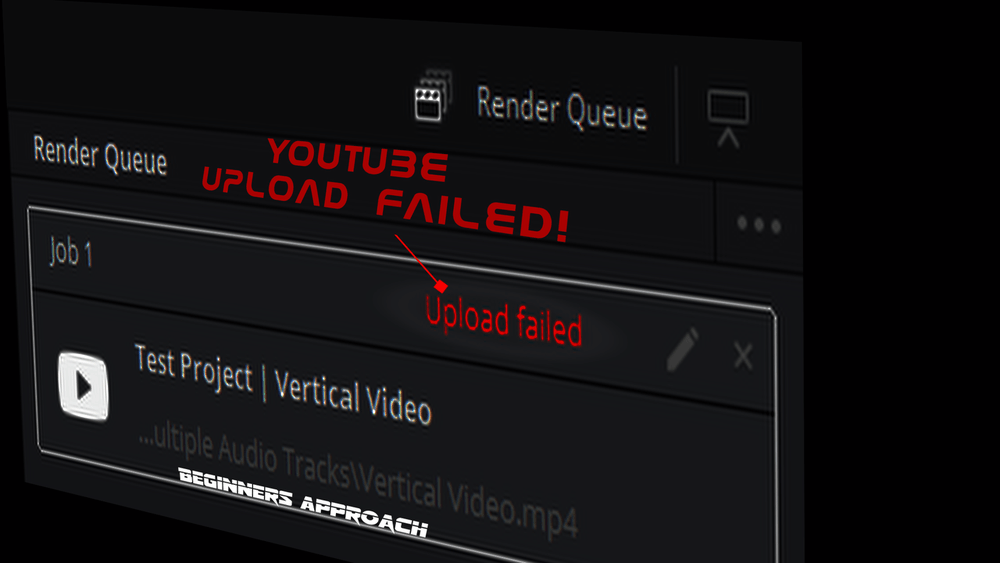Beginners and newcomers to DaVinci Resolve (versions 18.5, 18, 17, etc.) often find issues during uploading video directly to YouTube from Resolve.
The render might get completed but not the upload!
To fix the YouTube upload failed issue, sign out of your YouTube account inside Resolve. Then sign in again. This time enable the “Manage Your YouTube Videos” checkbox in the “Sign in With Google” popup. Hit the “Continue” button. Done!
Let’s explore the fix for YouTube direct upload from Resolve in detail – step-by-step with pictures!
YouTube Upload Failed – Why Am I Getting this Error in Resolve?
The upload fails (even after you’ve signed in to your YouTube account in Resolve) because of not giving full permission to DaVinci Resolve to access your Google account – the one which is linked to your YouTube account. You must check the “Manage your YouTube videos” checkbox and trust DaVinci Resolve while setting up the account.
The below screenshot is what most of us will get and click “Continue” without paying attention:
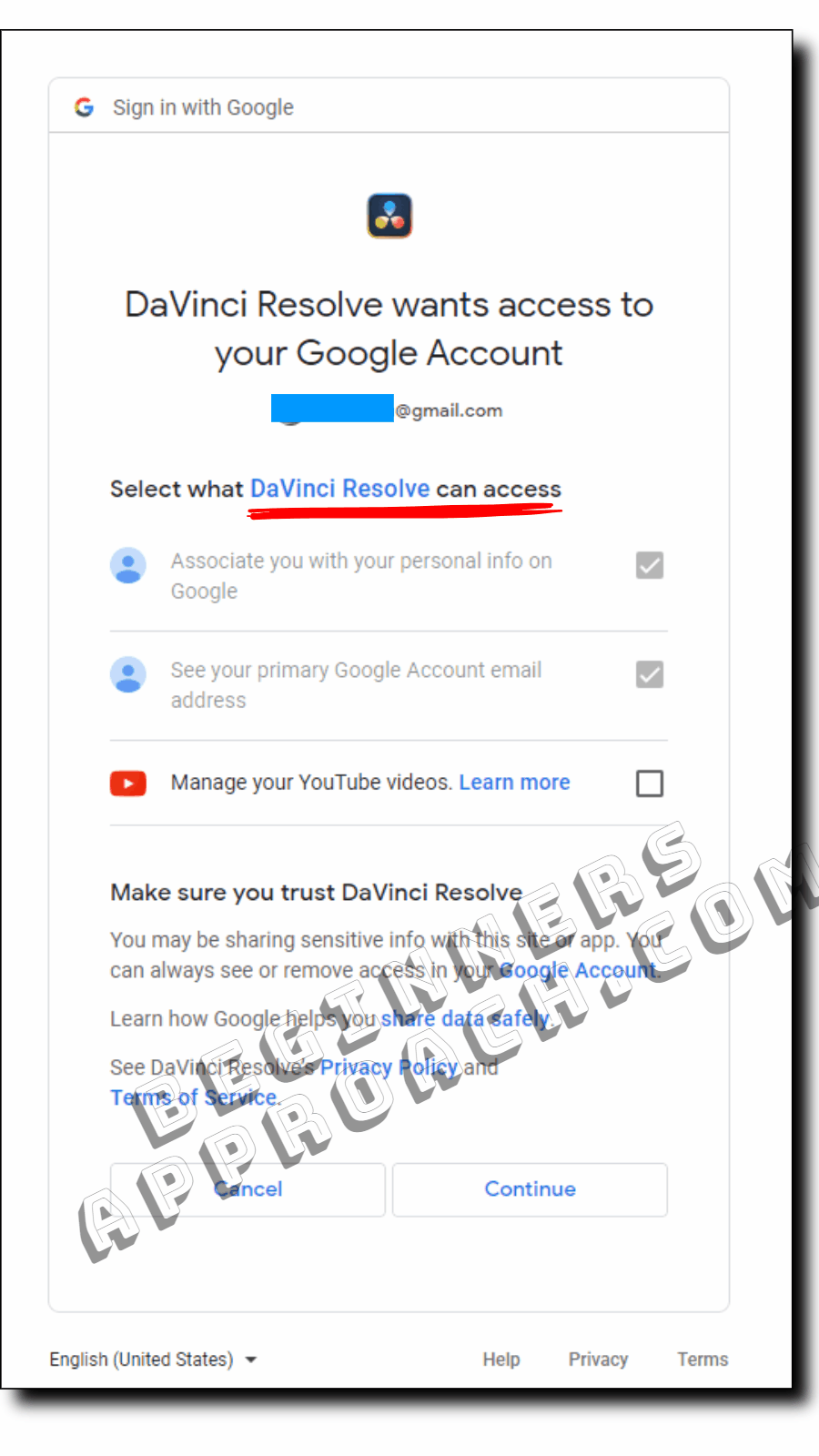
You must perform the below steps to solve the DaVinci Resolve access issue with your Google account (which is linked to your YouTube channel).
How to Fix YouTube Upload Failed Issue in DaVinci Resolve?
- Go to the menu > “DaVinci Resolve” > “Preferences” > “System” > “Internet Accounts”
- Sign out of your YouTube account and click on the “Save” button.
- Again go to “Preferences” > “Internet Accounts”.
- Click on the Youtube “Sign in” button. You will be directed to your default browser for signing in.
- In the browser, choose your required Google Account to continue with DaVinci Resolve access.
- Check the “Manage Your YouTube Videos” checkbox.
- Make sure other relevant checkboxes are checked ( – they are already checked by default).
- Click on the “Continue” button.
- In the next window, you’ll see “DaVinci Resolve Setup connected successfully”.
- Done!
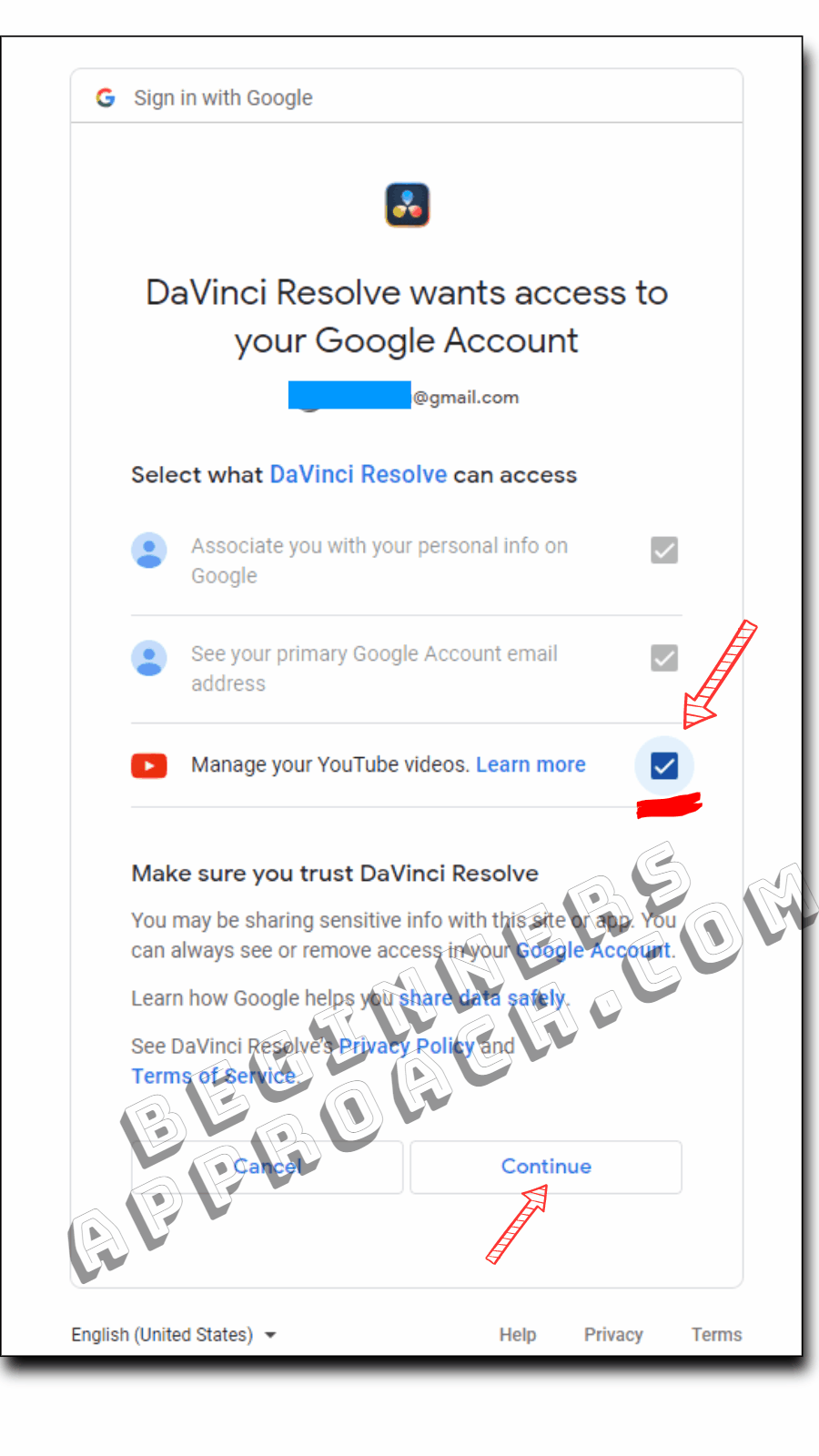
When you click on the “Learn More” link displayed against the “Manage your YouTube videos” checkbox, it says, “Upload videos to your YouTube account” !!!
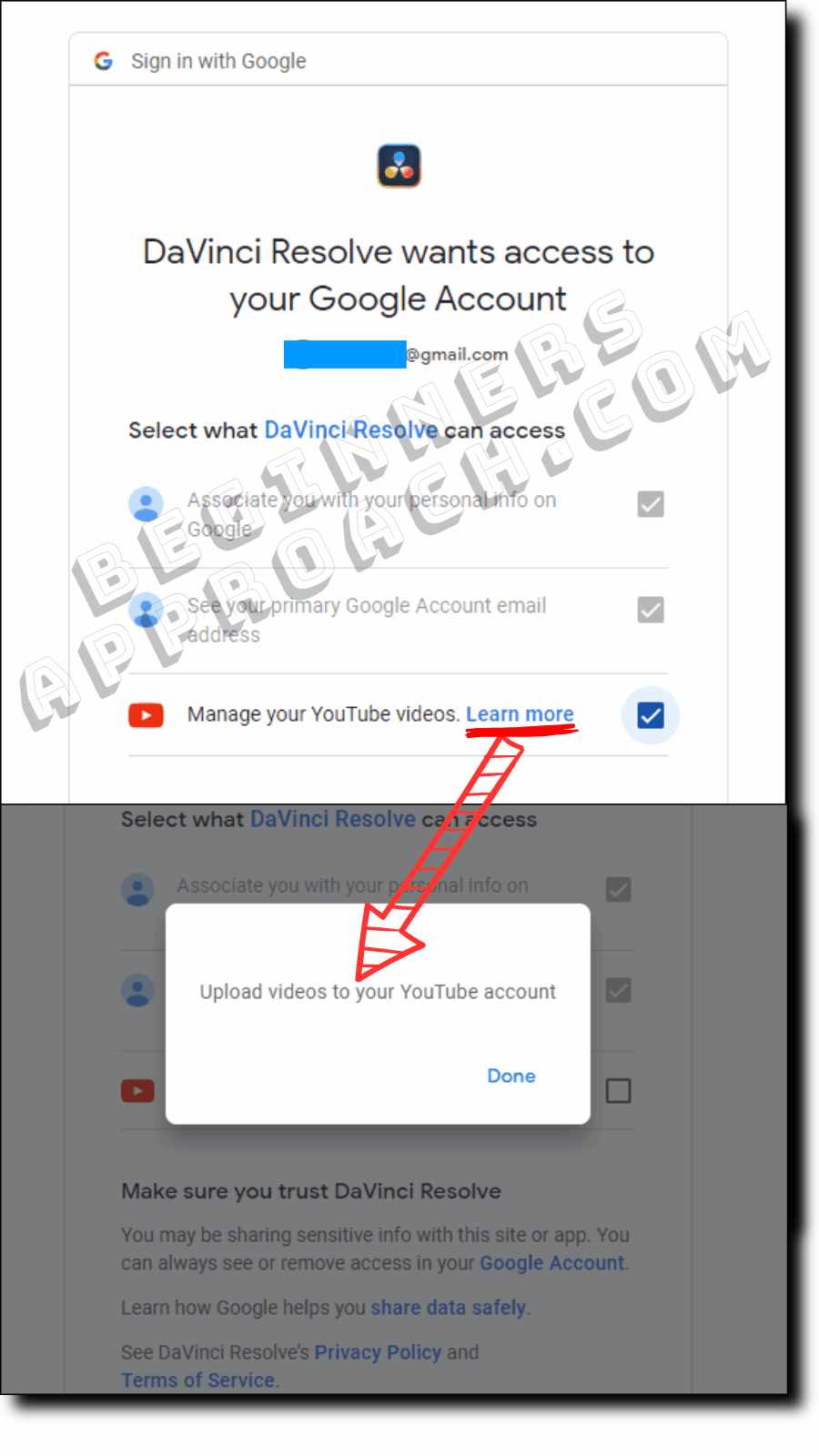
Because of not checking the “Manage your YouTube videos” checkbox, we get the upload error when we try to export to YouTube from Resolve.
This should solve the issue.
You can now go to the deliver page, click on the “YouTube” preset, update the render settings if required, click on the “Add to Render Queue” button, and then click “Render All”.
Resolve will first render the video and then upload it to YouTube successfully!
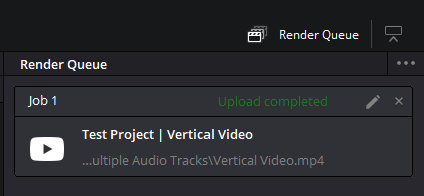
There is a cool little feature introduced in version 18.1 – “Review Before Upload”. You must check out the below post for a more efficient direct export to YouTube from DaVinci Resolve:
If you’re still facing issues with the upload, then proceed with the below steps:
Make Sure You are Signed In with the Correct YouTube Channel Account in the DaVinci Resolve “Preferences” window
Go to the menu “DaVinci Resolve” > “Preferences” > “System” > “Internet Accounts” and verify if your YouTube email id displayed is the one that contains your YouTube Channel.
You must have a valid YouTube channel to upload your videos ( your YT channel has something called the “YouTube Studio”, which contains all of your earlier uploaded videos, analytics, subtitles, etc).
Any random Gmail id without any associated YouTube channel will result in an error during render and upload.
Make Sure to Finish the YouTube Account and DaVinci Resolve Integration Quickly
When I first tried to sign in to YouTube from the “Preferences” window, instead of quickly integrating with DaVinci Resolve, I was lost in other activities for a good 30 minutes, and then when I came back to integrate, I got errors.
I had to again click on the “Sign In” button from the “Preferences” window and then give Google account access to DaVinci Resolve without delay.
Make sure to Upgrade to DaVinci Resolve 18.1 and above
Version 18.1 has fixed a lot of bugs. So if you are using earlier versions like 18 or 17 and facing YouTube upload issues, then try to upgrade to 18.1 and above.
Before upgrading, you must pay attention to other important steps. Read the below for more details: