As a beginner when you get started, you come across a plethora of video editing tools. It can be daunting to go through all the different editors and make a decision.
I have used both Adobe Premiere Pro and Blackmagic DaVinci Resolve.
For beginners, DaVinci Resolve vs Premiere Pro comes down to effort required to learn and their budget. Premiere Pro is easier to learn, but comes with a subscription fees. Whereas DaVinci Resolve is free and requires a steep learning curve.
If you don’t have budget constraints (like monthly subscription fees), then you should surely choose Premiere Pro and other Adobe tools like Audition, and After Effects because they are all beginner-friendly and will quickly get you started in your journey.
Today I will share my experience on which one is easier to learn and get the job done from a beginner’s perspective.
Remember – both Resolve and Premiere Pro are industry-leading post-production software used in Hollywood feature films, television shows, indie films, short films, and Youtube videos!
Let’s dive right in!
- Is DaVinci Resolve Easier than Premiere Pro?
- Why is DaVinci Resolve Harder to Learn Than Premiere Pro?
- Is DaVinci Resolve Similar to Premiere Pro?
- How Long Does it Take to Learn DaVinci Resolve and Premiere Pro
- Difference Between DaVinci Resolve and Premiere Pro for Beginners
- Which is Popular – Premiere Pro or DaVinci Resolve?
- Closing Thoughts
Is DaVinci Resolve Easier than Premiere Pro?
DaVinci Resolve is not easier than Premiere Pro. A total beginner can feel a bit intimidated by the Resolve interface. In contrast, the Premiere Pro interface feels comparatively easier than Resolve. It takes more time to learn Resolve than Premiere Pro for simple editing works and color correction.
In Premiere Pro, the color-grading is layer based and easy, whereas in DaVinci Resolve it is node-based which requires a bit of learning.
Why is DaVinci Resolve Harder to Learn Than Premiere Pro?
Though the timeline editing might feel the same in Resolve and Premiere Pro, the color-grading and visual effects departments are where DaVinci Resolve gets a bit harder than Premiere Pro.
DaVinci Resolve follows a node-based workflow for color correction and visual effects, which means you create many nodes like series and parallel nodes to get the cinematic look of your choice.
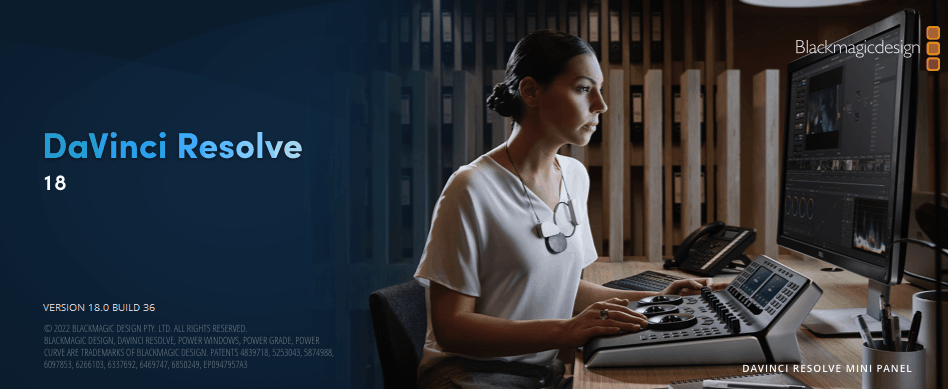
Whereas Premiere Pro follows layer based workflow, wherein you do changes on top of the previous ones (in a linear manner).
If you are new to color correction and visual effects, then the nodes-based workflow will take more time to learn, making it a bit harder than the layer-based workflow in Premiere Pro.
Is DaVinci Resolve Similar to Premiere Pro?
DaVinci Resolve is similar to Premiere Pro in terms of video and audio editing workflow, which involves importing clips and cutting them, but completely different when it comes to color grading and visual effects because one follows the node-based approach and the other one the layer-based.
(In fact most of the post production tools are similar when it comes to timeline editing – you have a timeline and you put video and audio clips for editing.)
As a total beginner in Premiere Pro, you will have to spend some time learning video editing and then naturally progress to color correction. The color correction in Premiere Pro (which is called Lumetri Color) guides you step by step throughout the color grading process.
In DaVinci Resolve, as a total beginner, you will have to spend some time learning video editing, and when you proceed to color correction, you’ll have to spend again a lot of time learning it. The learning time increases dramatically!
The color correction tab (also called “Color“) in Resolve can be intimidating for a beginner. There are so many advanced tools everywhere that can frustrate someone who is getting started.
Related Articles:
How Long Does it Take to Learn DaVinci Resolve and Premiere Pro
For DaVinci Resolve, it takes around 2 to 3 months to learn the basics like editing, color correction, basic sound design, etc. Learning Premiere Pro will only take half of the time required to learn DaVinci Resolve.
It is only for the basics. For intermediate and advanced level, each software can take its own time.
For more information on time taken to learn DaVinci Resolve, click on the below:
How Long Does it Take to Learn DaVinci Resolve? (Things to Consider)
The learning curve is steep for DaVinci Resolve. In contrast, you can quickly get started in Premiere Pro.
Difference Between DaVinci Resolve and Premiere Pro for Beginners
1. Minimum System Requirements for Resolve and Premiere Pro
| DaVinci Resolve | Premiere Pro |
|---|---|
| Mac OS | Mac OS |
| macOS 10.15 Catalina | macOS v10.14 or later |
| 8 GB of system memory. 16 GB when using Fusion | 8 GB of RAM. (16 GB for HD, 32 GB for 4K) |
| Integrated GPU or discrete GPU with at least 2GB of VRAM. | 2 GB of GPU VRAM |
| GPU which supports Metal or OpenCL 1.2. | CUDA, OpenCL, Metal, Integrated Graphics Chipsets |
| Windows | Windows |
| Windows 10 Creators Update. | Microsoft Windows 10 (64-bit) version 1803 or later |
| 16 GB of system memory. 32 GB when using Fusion | 8 GB of RAM. (16 GB for HD, 32 GB for 4K) |
| Integrated GPU or discrete GPU with at least 2GB of VRAM | 2 GB of GPU VRAM |
| GPU which supports OpenCL 1.2 or CUDA 11 | CUDA, OpenCL, Metal, Integrated Graphics Chipsets |
| Linux | |
| Cent OS 7.3 | |
| 32 GB of system memory | |
| Discrete GPU with at least 2GB of VRAM | |
| GPU which supports OpenCL 1.2 or CUDA 11 | |
| NVIDIA/AMD Driver version – As required by your GPU |
When I installed DaVinci Resolve and Premiere Pro on a lower-end laptop with 2 GB VRAM and 8 GB RAM, the laptop was able to play 1080 h.264 videos smoothly in Premiere Pro.
But the same laptop struggled to play 1080 h.264 footage in real-time in Resolve. (Later, I found ways to play the footage in real-time by downscaling the resolution – also called proxy versions).
When I saw the minimum system requirements, it was clear that Resolve required 16 GB RAM whereas Premiere Pro was ok with 8GB RAM.
As a general rule, Resolve will require a beefier system – more RAM and more GPU VRAM because the image processing activities like color correction, image resizing, noise reduction, etc are taken care of by GPU.
Related Article:
2. Premiere Pro and DaVinci Resolve Price Comparison
| Premiere Pro | DaVinci Resolve |
|---|---|
| Free Trial for 7 Days | Free version for lifetime |
| Monthly subscription of $20.99 for Premiere Pro ($52.99 for all the Adobe tools) | One time payment of $299 |
The price will be a HUGE criteria for most of the beginners to clearly determine which one will be affordable to them.
The Adobe Premiere Pro is very costly compared to DaVinci Resolve.
In fact, the FREE version of DaVinci Resolve has all the functionalities needed for a complete 4K UHD (3840 x 2160) movie production – from importing your footage to exporting the final delivery!
This is HUGE.
But you will have to pay subscription fees to Adobe to complete the same movie.
3. Color Grading in DaVinci Resolve Vs Premiere Pro
The color grading toolset in DaVinci Resolve is WORLD CLASS. In fact, Resolve started as a color grading tool and then evolved into a full-blown post-production suite a few years ago.
In Resolve, the nodes-based approach is extremely powerful and capable of delivering the best cinematic looks out there.
The primary and secondary color correction tools, isolation through power windows, noise reduction, and OFX plugins like lens flare make Resolve the most sought-after.
In contrast, Premiere Pro has Lumetri Panel which is also good and gets the job done.
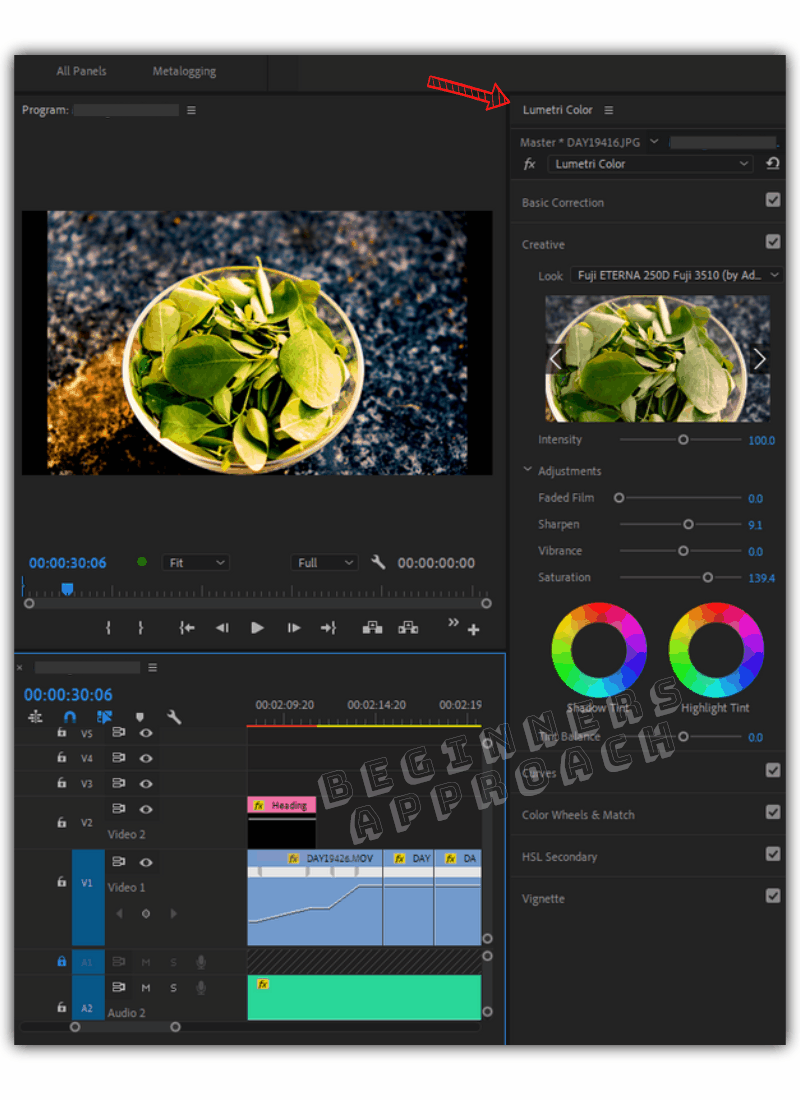
In this department, DaVinci Resolve beats Premiere Pro hands down.
The company Blackmagic proudly claims many Hollywood movies and television shows use DaVinci Resolve for color grading.
Many experts say that they prefer editing in Premiere Pro and come to Resolve for color grading and then again go back to Premiere Pro (also called round-tripping) to finish a movie.
I use DaVinci Resolve “Color” page for detailed and minute color correction and grading. If a particular video was not shot correctly, in terms of exposure or noise, then Resolve’s “Color” page has all the tools to correct the mistakes and get the look your desire.
Whereas the same work will take a lot of time in Premiere Pro’s Lumetri Color panel. Sometimes it could be frustrating.
Related Articles:
Is Premiere Pro Good For YouTube? (For Beginners)
Is DaVinci Resolve Good for YouTube? (Things You Should Know)
What Makes DaVinci Resolve Color Correction Better Than Premiere Pro Lumetri Panel
As a whole, DaVinci Resolve has advanced and powerful tools like primary color wheels, 7 different curves, a LUT viewer, a color warper, qualifier tools, a tracker, HDR tools, etc., for accurate color correction and grading. The combination of nodes in series and parallel opens up many opportunities for primary and secondary color grading.
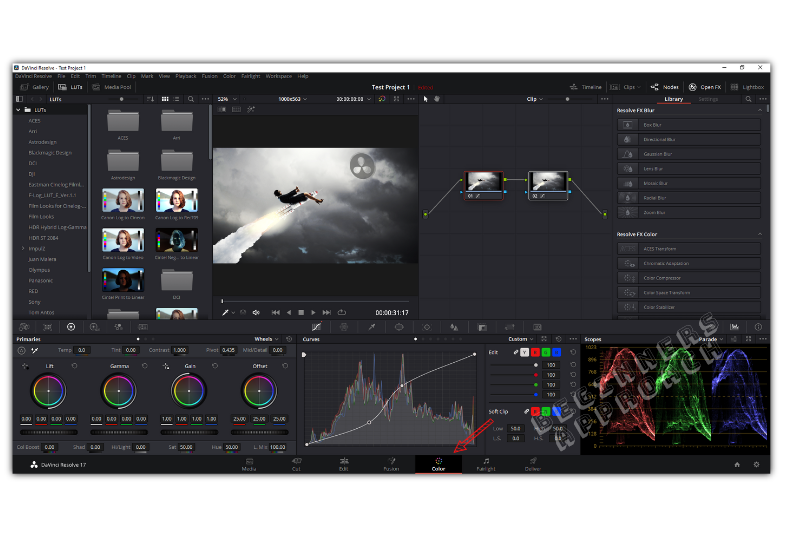
Whereas the layer-based approach in the Premiere Pro Lumetri color panel is a little limiting (when you compare with Resolve). Otherwise, it too boasts powerful tools to finish your work.
For faster color correction and grading, I go with Premiere Pro. In those instances, I shoot the video in “Log” format and apply a LUT (Look Up Table), and do minor color corrections like contrast and temperature adjustments to get the look on the same “Editing” page.
(I can do the same in Resolve as well, but I will have to move from the “Edit” page to the “Color” page and apply LUT and other adjustments, and subsequently, I spend more time on the “Color” page by playing with many tools. This is strictly my opinion.)
4. DaVinci Resolve Vs. Premiere Pro – Tutorials for Learning
Premiere Pro has a lot of beginners, intermediate and advanced tutorials compared to the DaVinci Resolve materials online.
You can find tutorials on almost any topic in Premiere Pro. It has your back covered.
After a few years may be DaVinci Resolve will have an exhaustive list of tutorials on almost all topics.
But for a beginner, there are quite a lot of easier tutorials available to get started in both Premiere Pro and DaVinci Resolve.
Click on the following official learning materials to get started:
5. End to End Post Production in DaVinci Resolve and Premiere Pro
DaVinci Resolve has all the post-production suite in a single platform:
- Cut – Quick Editing and exporting.
- Edit – Editing, transitions, texts, etc.
- Color – Color Correction, Color Grading, OFX plugins.
- Fusion – Visual Effects, green screen, motion graphics, etc.
- Fairlight – Audio post-production.
You don’t have to go to other software for doing visual effects or sound design. It’s all there in the same software with the same timeline across all the different pages.
Whereas in Premiere Pro, for visual effects, you’ll have to use another application called Adobe After Effects (a powerful one) and then get back again to Premiere Pro. Of course, there is dynamic linking! Whenever you make changes in After Effects or Adobe Audition and save the changes, they will be automatically reflected in Premiere Pro!
The point is, if you want to be on the same platform and do everything, then Resolve will be a better choice. Plus all features are included in the free version.
But if you prefer to work on separate applications, you can choose Adobe suite like After Effects, Audition, Photoshop, etc., along with Premiere Pro. (You’ll have to pay a lot every month!)
6. Ready-made Templates, Transitions, Effects for DaVinci Resolve and Premiere Pro
As you go ahead in your journey of post-production, at one point in time, you’ll need a lot of stylized transitions, effects, titles like lower thirds, intro, outros for Youtube, or plugins to polish your final product.
The support for Premiere Pro is huge in terms of free and paid transitions, effects, titles, plugins, etc. There are innumerable options for you to get the look and feel of your final product.
The support for DaVinci Resolve is gradually increasing though (and is not far behind).
7. Resizing Panels in Premiere Pro and DaVinci Resolve
This is one of the best features in Premiere Pro which I love a lot.
You can resize any panel in Premiere Pro to your taste. You can resize a panel, undock or close it altogether based on your taste.
In fact, you can create your own workspace with only the necessary panels – which can improve your productivity.
Unfortunately the same resizing is not available in Resolve. You can do a bit here and there but can not completely resize the windows or panels to your taste.
This is where Resolve feels rigid and Premiere Pro feels flexible!
8. Visual Effects in DaVinci Resolve and Premiere Pro
Visual effects, compositing, motion graphics – these are complex departments, no matter which tool you pick, it will take a lot of time to learn it.
Adobe’s After Effects is very popular and has a ton of materials to get you started. It is layers based.
Similarly, DaVinci Resolve’s Fusion is very powerful and extremely capable of producing world class visual effects. It is nodes based.
Both of them are good and take a lot of time to learn.
But After Effects comes with a price tag and Fusion is free.
9. Audio Editing in DaVinci Resolve Vs. Premiere Pro
You can edit audio on the “Edit” page in DaVinci Resolve and the “Editing” / “Audio” tabs in Premiere Pro.
The editing, cutting, and trimming are all almost the same in both Premiere Pro and Resolve.
For dedicated audio editing and sound design, you can click on the “Fairlight” page in Resolve which is also free.
In contrast, you’ll need Adobe Audition – a dedicated audio editing software, which will be dynamically linked to Premiere Pro for real-time updates.
Adobe Audition is very famous for sound design with powerful audio features.
In fact, you could get your audio work done in both Fairlight and Audition without sacrificing quality.
For you as a beginner, I would say you can easily get audio post-production done in the “Edit” pages inside of Premiere Pro and DaVinci Resolve, without needing to go to a dedicated workspace like Fairlight and software like Adobe Audition.
Related Article:
Which is Popular – Premiere Pro or DaVinci Resolve?
Premiere Pro is very popular all over the world compared to DaVinci Resolve (at the time of this writing).
Because Adobe has been in the business for a long time and Resolve just turned into a full-blown post-production suite a few years ago.
But there is an increasing trend for DaVinci Resolve and a lot of people are showing interest in it. The very important reason is it’s free of cost!
Adobe has a robust collection of toolsets to tackle post-production work of any size but it comes with a price tag.
Closing Thoughts
Read all of the above for a better understanding of what will suit you as a beginner.
Both Premiere Pro and DaVinci Resolve are powerful and advanced enough to get the job done.
It all comes down to your personal preferences and constraints like TIME and MONEY.
If you have enough time, patience, and are tight on budget, then Resolve will be the best choice for you.
DaVinci Resolve will take a lot of time for you to learn when compared to Premiere Pro for basic editing, color grading, and sound design.
But once you take the time to learn, you can finish a movie free of cost inside of Resolve!
If you don’t have budget constraints (like monthly subscription fees), then you should surely choose Premiere Pro and other Adobe tools like Audition, and After Effects because they are all beginner-friendly and will quickly get you started in your journey.
For further reading:
Is DaVinci Resolve PERFECT for Beginners?
Premiere Pro For Beginners? (Here’s What You Should Know!)
Is Free DaVinci Resolve Safe? (Here’s What You Should Know)
Download & Install DaVinci Resolve on Windows: (Step-by-Step Guide)
DaVinci Resolve & Free Stuff (Important Things You Should Know!)


mice article, but I think you miss the target a bit, granted resolve is more complex that just Premiere. But to get somhvat the same featureset (esp for vfx an audio) on adobes offering , you’l probably need After effects and Audition in addition to Premiere. Now compare what is more difficult to learn 3 applications from Adobe (well the color grading is an open question). whit vastly different UIs. Or one from Blackmagic design (ie Davinci Resolve) which kind of guides you through the workflow (organize media (the media tab) , rough cut (the cut page), detailed editing (the edit page obv) , vhx if you need them (fusion page) more on this age later), The color page (need i say more), the fairlight page (a complete daw on par with Audition if not better) and finally Deliver for all your exporting parameter needs and final delivery) Yes i said more on fusion later, I ‘ll be the firts to admit that the noeds vs layers is a bit confusing at the start since it’s not that often used in other software the beginner might have used (not ideal), but unce you get into it a little bit nodes actually work better as you have kind of a flowchart of what happens to the video, instead of drowning in 100s of layers. not to mention the facy that you can connect the output of one node to the input of many others so no need to duplicate any layers to “get at” an earlier point in the stack. Oh i forgot to mention there is a layer node, so if you want to continye using layers yo can sort of fake it
I have covered these points in this post as well.