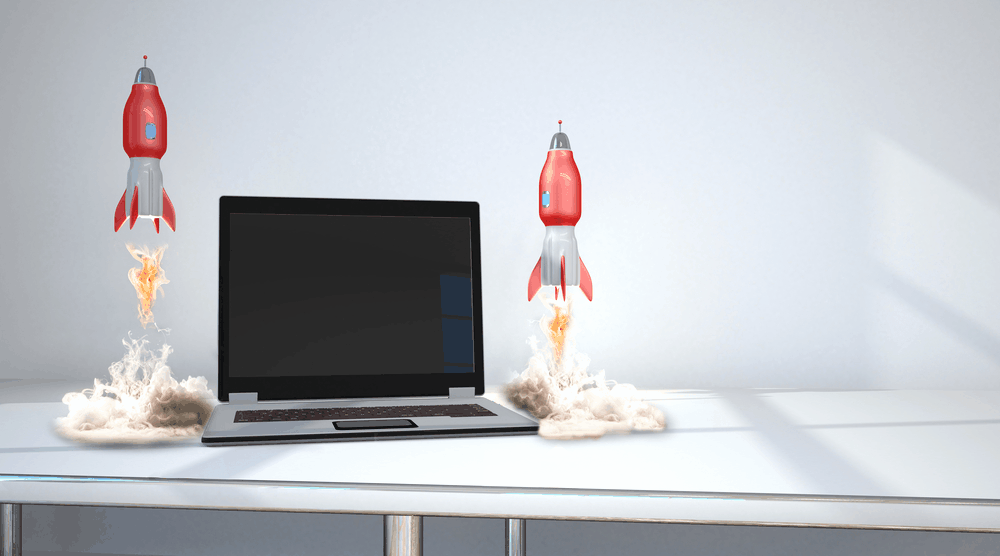Is my laptop good enough to run DaVinci Resolve? Is it hard to run DaVinci Resolve in my low end laptop?
There are many questions regarding the capability of a laptop to run DaVinci Resolve.
Especially when the experts prefer DaVinci Resolve to be installed on a desktop (which is a fair point).
Today, we’ll see if your laptop can run DaVinci Resolve smoothly.
In fact, I have used Resolve in 3 machines – 2 laptops and 1 desktop. I will share my experience of running DaVinci Resolve on these laptops (which can benefit you).
Let’s dive right in!
- Can My Laptop Run DaVinci Resolve?
- Does DaVinci Resolve Use CPU or GPU?
- Can I Run DaVinci Resolve Without GPU?
- Can DaVinci Resolve Run on 8 GB RAM?
- How Much RAM does Fusion Page Need in DaVinci Resolve?
- Can DaVinci Resolve Run on 4 Gb RAM?
- Can DaVinci Resolve Run on 2 GB RAM?
- Does DaVinci Resolve Work on Windows 10?
- Can DaVinci Resolve Run on I5?
- Is DaVinci Resolve Hard to Run?
- Closing Thoughts
Can My Laptop Run DaVinci Resolve?
Your laptop can run DaVinci Resolve provided it meets the minimum system requirements of 4 core CPU, 4 GB Memory in GPU, 16 GB RAM as per BlackMagic Design company.
But I have successfully run DaVinci Resolve on laptops which have only 8 GB of RAM.
But also keep in mind that my footage were shot in 1080p (H.264, 23.976 FPS).
I have ran Resolve on the below laptops:
- HP Intel Core I5 with 4 Cores CPU, 8 GB Ram, GPU having 2 GB VRAM, Magnetic Hard Disk.
- Asus A17 TUF Gaming, Ryzen 5 4600H CPU with 6 Cores, 8 GB RAM, Geforce GTX 1650 Ti with 4 GB VRAM, SSD.

Both the laptops were able to run Resolve. But the Asus A 17 was smoother compared to HP Core I5.
Even though both had the same RAM, the number of CPU cores and GPU memory made the difference.
Does DaVinci Resolve Use CPU or GPU?
DaVinci Resolve uses both CPU and GPU. CPU is the first in the list which will decompress or unpack the codec (like H.264 or H.265) for editing. After CPU does its job, then Resolve uses GPU for image processing.
Most of the dslr, mirrorless cameras shoot videos in highly compressed formats like H.264 or HEVC (H.265). These are not editor friendly codecs. (Few editor friendly codecs are Prores, DNxHD, etc).
For example, the GoPro action cameras, DJI Mavic drones, to name a few – shoot in 4K UHD, 60 FPS (frames per second) in HEVC (H.265) format.
These are super compressed codecs that need a powerful processor (CPU) to decompress them.
So it is the job of your CPU to unpack these heavily compressed codecs so that they are ready for further processing.
So the next natural question is:
Does DaVinci Resolve Need GPU?
DaVinci Resolve absolutely needs GPU and relies heavily on it for real-time playback and image processing like color grading, noise reduction, etc (unlike other editors like Premiere Pro).
Can I Run DaVinci Resolve Without GPU?
Without GPU, it is not possible to run DaVinci Resolve, as the whole image processing activities are dependent on GPU. GPU is one of the most critical hardware component when it comes to Resolve.
BlackMagic clearly states that image processing is graphics processor based (it very well depends on the number of GPU cores and onboard memory) unlike traditional editing systems.
Related Article:
Can DaVinci Resolve Run on 8 GB RAM?
DaVinci Resolve can run on 8 GB RAM, even though the minimum requirements states 16 GB. As long as the footage you’re working with is 1080p or lower, you can work smoothly on 8GB RAM.
But when you work with 4K footage (especially in 60 FPS), then even 16 GB RAM will seem to be insufficient.
But it also depends on the number of CPU cores, GPU onboard memory, and the type of hard disk you use.
The HP core I5 laptop, which had 8gb of RAM, could not playback the 1080p footage in the real time. It needed proxy versions in the form of optimized media and render cache (lower resolutions than 1080p) to playback in real time.
But when effects and transitions were added on top of color grading, the laptop slowed down horribly.
It was frustrating to work on the 4 core I5 CPU which had only 2 GB onboard memory in the Nvidia GeForce GPU. (But the same laptop was able to run Premiere Pro smoothly!)
But on the other hand, the Asus A17 with 6 cores CPU, 4 GB VRAM was able to smoothly playback the native 1080 p H.264, 23.976 fps footage in the real-time (no optimized media was necessary) in Resolve.
It was able to handle different effects, transitions, color grading pretty smoothly. But when it came to certain Fusion transitions like Circles, Glitch, the real-time playback would suffer. The frames were dropped. But other than, the real time playback was smooth for 1080p footage.
(You’ll have a hard time working on the Fusion page for compositing and graphics with only 8 GB of RAM).
How Much RAM does Fusion Page Need in DaVinci Resolve?
DaVinci Resolve Fusion will need a bare minimum of 16 GB RAM (on the lower side). But for a smooth compositing, VFX and animation, a minimum of 32 GB is mandatory. Otherwise, Fusion will test your patience a lot!
Related Articles:
Is DaVinci Resolve Good for YouTube? (Things You Should Know)
Can DaVinci Resolve Run on 4 Gb RAM?
DaVinci Resolve might run on 4 GB RAM when the resolution of footage is not huge, say, 4K or 1080p 60 FPS.
Since DaVinci Resolve minimum system requirement says you would need 16 GB RAM, I think you can get away with 8GB RAM, but 4 GB RAM will be severely limiting to work with.
If you are lucky, you can run Resolve in your 4GB RAM machine (probably for footage with resolution lesser than or equal to 1080p)..
But a 4GB RAM machine will stutter once you add transitions, effects, color grading, etc.
Even after converting the media to lesser resolution proxy files (through optimized media and render cache), it will struggle a lot.
It will demand a lot of patience from you! Clicking on Fusion page might even throw error saying “GPU memory full” or it might even crash Resolve.
If you don’t have budget to upgrade, then try shooting your footage in lower resolutions or convert the footage to proxy files before starting editing.
Can DaVinci Resolve Run on 2 GB RAM?
DaVinci Resolve can not run on a machine with only 2 GB of RAM. Resolve is a high end post production editor which will require a lot of RAM (8 GB, 16 GB, 32 GB) for a smooth and real-time playback.
Does DaVinci Resolve Work on Windows 10?
DaVinci Resolve absolutely works well on Windows 10. All the latest versions of DaVinci Resolve and Studio versions are supported in Windows 10. BlackMagic no longer supports latest versions of DaVinci Resolve in Windows 7 or 8.1.
Both my laptops were able to run Resolve with Windows 10 on them.
Can DaVinci Resolve Run on I5?
Resolve can run on Intel core I5 provided it meets a minimum requirement of 4 core CPU, 4 GB VRAM in GPU, 8 or 16 GB RAM.
If your system doesn’t meet the minimum requirements, then see if you can optimize and render cache your footage to lower resolutions. Download and install DaVinci Resolve and test for yourself.
Is DaVinci Resolve Hard to Run?
DaVinci Resolve will be hard to run if your system is very old or outdated and doesn’t meet the minimum system requirements – 4 Core CPU, 8/16 GB RAM, 4 GB onboard memory in GPU.
If your system contains 4 GB RAM, 2GB onboard memory in GPU, or dual core CPU, then you will have a hard time running Resolve (in most cases it won’t start at all).
Closing Thoughts
If you have no budget to upgrade your laptop and if you’re considering running Resolve, then pay attention to the recommended or minimum system requirements.
But if you shoot a lot of 4K footage, especially high-speed ones like 60 FPS, then low end laptops will surely struggle to keep up with your speed of work.
Laptops like Asus A 17 which has 6 cores CPU, 4GB GPU onboard memory, 8 GB RAM can definitely help run Resolve smoothly for 1080p footage (for 4K, you will have to optimize your media to lower resolutions or also called as proxy versions).
But laptops having 4 core CPU, 2 GB GPU onboard memory, 8 GB RAM – will struggle a lot to run 1080p footage. It might seem impossible to run 4K 60 FPS footage on these types of laptop (even after converting them to lower resolution proxy files).
You could always go ahead and download the free version of Resolve and run on your laptop to see if it’s able to smoothly work with your footage!
As the experts say, the more the number of CPU and GPU cores, the better. The more the memory (RAM and VRAM), the better!
You may be also interested in the below posts: