Beginners and newcomers to DaVinci Resolve (versions 18.5, 18, 17, etc.) often ponder editing videos in DaVinci Resolve for YouTube delivery.
Is DaVinci Resolve Good For YouTube?
DaVinci Resolve is definitely good for YouTube. The free version includes all the functionalities – editing, color grading, visual effects, sound design, etc., to create a polished and engaging video. Free in-built sound effects, creating intros, animating logos, and uploading directly to YouTube – make it a great option.
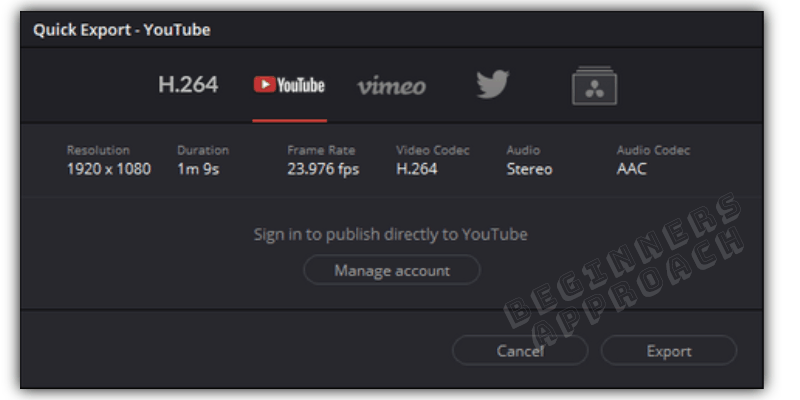
- Is DaVinci Resolve Good For YouTube?
- Why is DaVinci Resolve Good for YouTube?
- What Do You Need to Get Started in DaVinci Resolve for YouTube?
- What Specific Skills Do You Need in DaVinci Resolve For YouTube?
- DaVinci Resolve Transitions, Lower Third Titles, Free Sound Effects
- Best and Free Color Grading Toolset For Cinematic YouTube Videos
- Free Sound Library for YouTube Videos Sound Design in DaVinci Resolve
- Closing Thoughts
Why is DaVinci Resolve Good for YouTube?
2 main reasons make it good for YouTube. 1) It is absolutely Free and you can get started RIGHT NOW. 2) Fully featured set from editing to exporting – all in a single platform, without needing to switch to other applications! A full movie – up to 4K UHD (3840 x 2160) can be exported inside Resolve.
It is a golden opportunity for those tight on budget.
Most of the leading video editors like Adobe Premiere Pro, Final Cut Pro, etc., are not free, which can thwart aspiring YouTubers, short film-makers and content creators, with little budget.
Instead of shelling out money for a video editor, the same can be invested in cameras, gears, microphones, etc, which can improve your production value.
Related Articles:
Is DaVinci Resolve PERFECT for Beginners?
What Do You Need to Get Started in DaVinci Resolve for YouTube?
If you’re a beginner or someone transitioning to DaVinci Resolve, the first thing you should do is learn the basics of DaVinci Resolve.
If you’re a complete beginner to editing, color grading, then you’ll have to spend a lot of time learning DaVinci Resolve.
It has a steep learning curve compared to other video editors like Premiere Pro.
But the effort and time is totally worth it. The features inside DaVinci Resolve are world class and industry standard.
There is no need for your to switch editors down the line if you take the time to master DaVinci Resolve.
It can accomplish EVERYTHING for you.
If you want to know how much time does it take to learn DaVinci Resolve, click on the below for more information:
How Long Does it Take to Learn DaVinci Resolve? (Things to Consider)
If you’re transitioning from other video editors to Resolve, you probably know the basics of editing. You can cut short your time and get used to Resolve a bit faster.
What Specific Skills Do You Need in DaVinci Resolve For YouTube?
Be it making short films, or videos for YouTube channel, Vimeo, Instagram, etc., you must definitely know (or learn) basics of cutting video and audio, and some color grading.
And…
If you’re planning to start a YouTube channel, and upload videos regularly, then you might certainly need the below (not all of it):
- Catchy Intro
- Titles like lower thirds
- Sound Effects to enhance the production value
- Text animations
- Green screen compositing
- Visual effects
- Memes
DaVinci Resolve Transitions, Lower Third Titles, Free Sound Effects
DaVinci Resolve has a plethora of options when it comes to titles, transitions, effects and sound library.
Most of them are already available as templates, especially the “Fusion” related ones like:
- Fusion Transitions like camera shake, film strip, etc.
- Fusion Titles like background reveal, digital glitch, etc.
- Fusion Effects like binocular, drone overlay, night vision, etc.
You have to choose your favorite ones from the “Effects Library” under the “Edit” page, and then drag and drop them on the timeline for instant application!

You don’t have to learn advanced visual effects in Fusion to achieve the different output.
Leverage the in-built features of Resolve and quickly get started.
Of course, you can always fine-tune to your taste from the “Inspector” tab inside “Edit” and “Fusion” page.
No stopping you.
In fact, if you are interested in learning visual effects and motion graphics, simply drag and drop a fusion effect on the timeline and click on the “Fusion” tab to explore it further.
This is the best way to get started learning in Fusion.
Popular YouTubers have a catchy intro for around 3 to 5 seconds.
- It generally has animation of their logo or channel name.
- And punchy or impactful sound effect to match the intro animation.
You can study few famous YouTubers you like and see how they open their videos.
How to Make a Simple Matrix YouTube Intro in DaVinci Resolve (Quickly)?

- Launch DaVinci Resolve and go to the “Edit” page.
- Click on “Effects Library” -> “Titles“.
- Under “Fusion Titles“, there are a lot of options. We’ll choose, let’s say, “Vertical Reveal”. Drag and drop on to the timeline.
- Rename the text to your required name.
- For further fine-tuning, click on the fusion title in the timeline and go to the “Inspector” tab (upper right corner) and play with the settings to your taste. You can change your font for a stylish look. (I used the font “Pistoleer Laser Italic”).
- Now, for the Matrix animation, click on the “Fusion” tab.
- Under the “Nodes“, click on the “VerticalReveal” node to highlight it, before doing the next operation.
- Click on the “Effects Library” -> “Templates” -> “Particles”.
- Click on “Matrix“.
- Under the “Nodes”, you will see “Matrix_1_1” automatically added with a “Merge1” node. (If not added, see the below image and manually connect the nodes by dragging the lines and dropping on the required nodes).

- Click on the “Matrix_1_1” node and go to the “Inspector” tab -> “Matrix_1_1″ ->”Controls”. Play with the “Density“, “Depth“, etc., to your taste till you get the required look.
- Finally add a sound effect (from the Fairlight Sound Library – discussed below) to enhance the intro.
- Done!
Need More Stylized and Catchy Intros?
If you want more options for YouTube intro other than the in-built ones in Resolve, then you can navigate to “MotionArray.com“, “PremiumBeat.com“, etc., for free and paid DaVinci Resolve templates.
You can browse through the intros and other templates and download them accordingly.
You’ll notice that Adobe Premiere Pro will have a lot of templates.
Related Article:
DaVinci Resolve Vs Premiere Pro (Which is Easier to Learn for Beginners?)
Best and Free Color Grading Toolset For Cinematic YouTube Videos
The DaVinci Resolve is renowned for its “Color Grading” features. In fact, most of the Hollywood movies and television series color grade using Resolve!
You can achieve the film look of your taste (provided you have a good footage to start with) with the toolsets in the “Color” tab of DaVinci Resolve.
If you’re a beginner and intimidated by the color tools inside Resolve, the best way is to shoot your footage in “Log” format from your mirrorless/DSLR cameras and apply luts from the “Luts” section (upper left corner).
You can preview the different film looks using the built-in LUTs before applying to the footage.
This way, you can quickly color grade your footage. (You might require a simple fine-tuning here and there, like let’s say, adjust the contrast or temperature).
Free Sound Library for YouTube Videos Sound Design in DaVinci Resolve
Under the “Edit” page, click on the “Sound Library” tab to access in-built free sound effects like foley, environmental and other effects to enhance your production value.
But before that you need to install the Fairlight Sound Library (completely free). Click on the below post for more details:
Inside DaVinci Resolve, there is a dedicated page for audio post production and sound design called “Fairlight“.
If you want more room and options, Fairlight should be able to get your job done. It is powerful and feature-rich.
Once you are done with your editing, color grading, sound design, etc., it’s time to render your video for final delivery.
Direct upload from DaVinci Resolve to YouTube saves a ton of time. Let’s see how to leverage this time-saver inside Resolve.
Closing Thoughts
DaVinci Resolve is an excellent tool for your post production work of any size.
If you put in some initial effort and time, you will reap the benefits of this high-end tool.
But then there are also industry leading tools like Premiere Pro, Final Cut Pro, etc., which can also get the job done, but they come with a price tag.
Post production software like Resolve, Hitfilm Express, Filmora Wondershare have free version to accomplish your task. Out of which Resolve stands tall!

