If you are a beginner or a newcomer to DaVinci Resolve (versions 18.5, 18, 17, etc.) – then today’s guide will explain you if Resolve is good for animation, compositing, and motion graphics.
Can DaVinci Resolve Do Animation?
DaVinci Resolve can definitely do animation. It supports keyframing, which can animate videos, text, images, etc., and has a full-blown compositing tool called Fusion which supports motion graphics, 2d/3d compositing, visual effects, and animation. You can create cinematic visual effects and animation for free inside DaVinci Resolve.
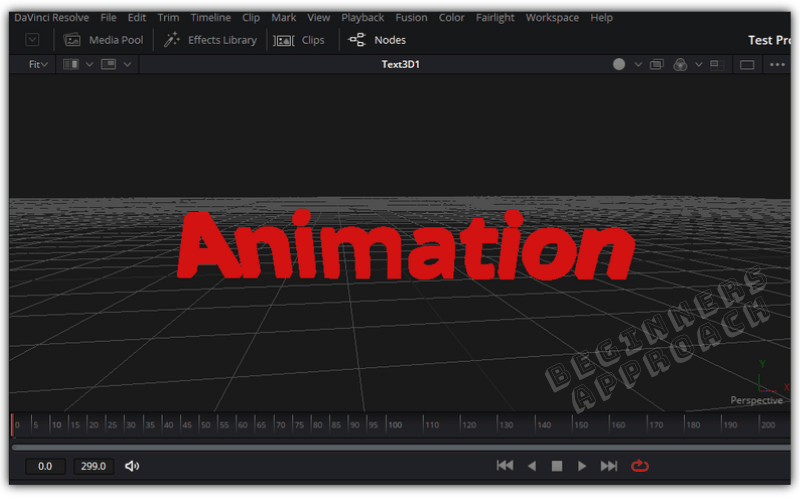
There are many other applications apart from DaVinci Resolve Fusion, like Adobe After Effects, Blender, etc., which are well-known for visual effects, compositing, and 3d modeling.
DaVinci Resolve is really good for animation because it follows the “Nodes” based approach for compositing, tracking, and 2d/3d visual effects. The nodes workflow inside the “Fusion” – which is part of DaVinci Resolve – makes it easier to implement complex and advanced compositing and visual effects like green screen removal, sky replacement, 3d object animation, etc.
Fusion can intimidate a total beginner (as with any other visual effects tool), but you can slowly make your way through it (keep on reading – I will show you the best way to get started on it without feeling intimidated).
Can I Do Animation Inside “Edit”/”Cut” Pages of Resolve Without Using Fusion?
You can definitely do basic animation within the “Edit” / “Cut” pages of Resolve without going to Fusion. The “Effects Library” provides many pre-built transitions, effects, titles, etc., which should help you animate using keyframes over time. Very basic animation like text movement, zoom in/out, etc., can be achieved through keyframes under the “Inspector” tab.
However if you want more detailed and lot of customization, then you will naturally want to use Fusion.
If you want to go to the next level, say advanced compositing – which usually means placing one image/video on top of another, like green screen removal, object removal, sky replacement, tracking, etc., to name a few, then Fusion is the right choice.
Because Fusion provides you nodes-based workflow (like on the “Color” page), which can help you in endless customization and tweaking, which could be cumbersome or impossible in the “Edit” or “Cut” pages.
Related Articles:
Is DaVinci Resolve Good for YouTube? (Things You Should Know)
Down the line, as you progress through the animation process by slowly learning, at one point you’ll feel limited inside the “Edit” or “Cut” page.
That is when you fully appreciate the capabilities of Fusion.
But when you are getting started, try to get your hands dirty with Fusion-related transitions, effects, titles, etc., from the “Effects Library” in the “Edit” page – these are pre-built for you!
You can play with the settings from the “Inspector” tab and once you get a hang of it, you can click on the “Fusion” tab and explore more functionalities!
The Best Way to Learn Animation in Fusion inside DaVinci Resolve
For a complete beginner, the best way to learn Fusion is by dragging and dropping Fusion-related stuff like “Transitions”, “Effects”, “Titles” onto the timeline. Then go to the “Inspector” tab and play with different settings. Once you are comfortable, click on the “Fusion” icon inside “Inspector” tab – Fusion page will open with the same “Inspector” settings!
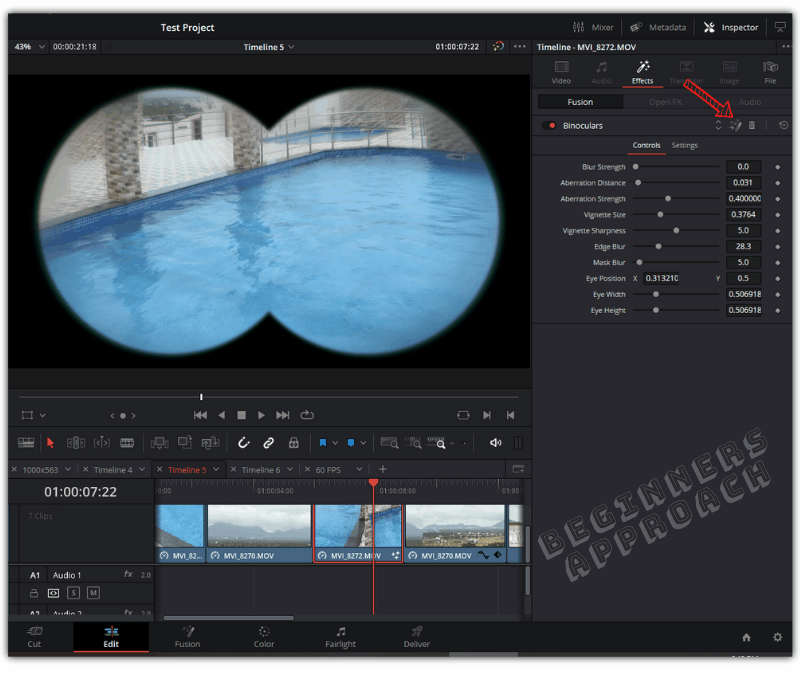
Follow the below steps to open Fusion from the “Inspector tab in the “Edit” page.
- Under the “Edit” page, click on the “Effects Library“.
- Go to “Toolbox” -> ‘Effects” -> “Fusion Effects” -> choose any effect, let’s say, “Binoculars“.
- Drag and drop it onto any clip in the timeline.
- Click on the “Inspector” -> “Effects” tab -> “Fusion” settings.
- Click on the “Fusion” icon.
- “Fusion” page will be opened with the “Binocular” node inserted in between “MediaIn1” (your clip from the timeline) and “MediaOut1” (output of your animation fed back to the timeline).
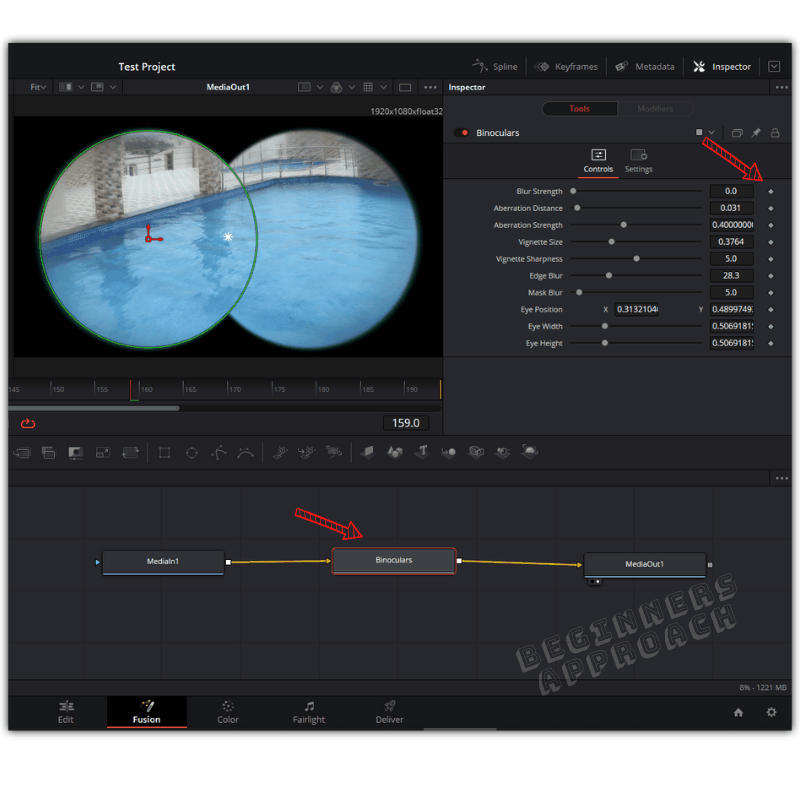
Note how Resolve has added a node which was a Fusion effect from the “Effects Library” in the “Edit” page.
You can access a lot of nodes like these, by clicking on “Effects Library” -> “Tools” under the “Fusion” page. Click any tool and drag it on to the “Nodes” editor.
Similarly, you can make use of pre-built templates like lens flares, particles, motion graphics, backgrounds, etc., by clicking on “Templates” under “Effects Library” inside the “Fusion” page.
How to Get Started in Fusion?
The best learning resource is provided by the company itself – BlackMagic Design.
Head over to the official training and go through the videos and pdfs to get started.
The following beginner training will guide you through the basics of:
- Compositing
- Tracking
- Keying
- Text Animation, etc.
The concepts are well explained. The training is a good investment of your time.
It’s very interesting to know the movies made using BlackMagic’s Fusion Studio (paid version). Fusion is also available as a standalone desktop application.
There are a lot of movies which have used Fusion’s industry leading functionalities.
What Movies Are Made With DaVinci Resolve Fusion Studio?
- The Martian
- Gravity
- Marvel’s Ant Man
- Thor
- London Has Fallen
- White House Down
- Terminator Genisys
For a full list visit BlackMagic Design Fusion page.
What Are Other Motion Graphics Software Apart from DaVinci Resolve Fusion?
- Adobe After Effects
- Nuke
- Blender
- Maya
- Cinema 4D
- 3ds Max
Adobe After Effects and DaVinci Resolve Fusion
Adobe After Effects is the Industry leading software for visual effects and compositing.
There are a lot of learning resources available online for Adobe After Effects. In fact you can literally find anything you want when it comes to visual effects in After Effects, compared to Resolve.
The support for 3rd party plugins, effects, templates etc., is huge for After Effects, compared to other software.
After Effects follows layers based workflow – where you place one layer (video or image or any clip) over another while composing your animation.
If you are already familiar with Adobe Photoshop or Premiere Pro, learning After Effects should be easy. You can quickly get started in After Effects.
But…
Adobe After Effects comes with a price tag. You will have to pay around $20.99 monthly for an annual subscription.
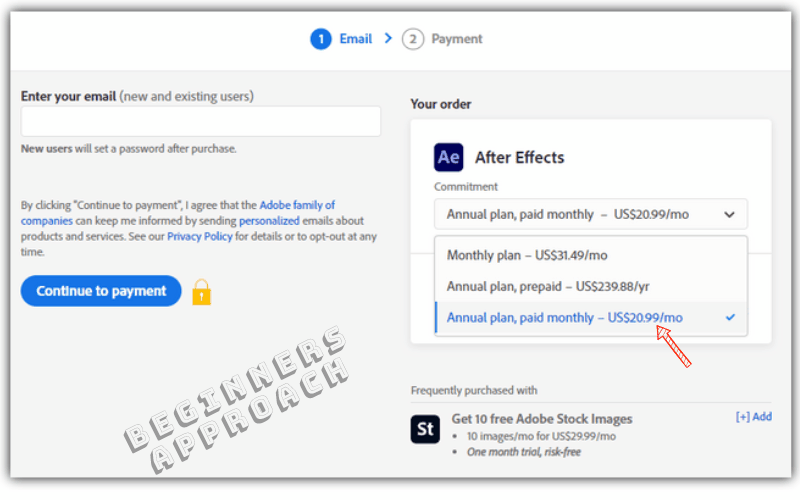
Now, if you work only in After Effects, this is fine. But if you were to work on Premiere Pro for editing, then it will cost another $20.99 additionally.
(Both After Effects and Premiere Pro are dynamically linked – meaning, the changes you make in After Effects will be reflected in Premiere Pro.)
Many YouTubers use After Effects for their compositing and motion graphics, along with Premiere Pro.
Closing Thoughts
If you’re a total beginner, learning animation inside DaVinci Resolve should be very interesting and exciting.
As long as you’re willing to spend the time and effort.
The learning curve is a bit steep if you’re new to nodes-based approach.
If you are already familiar with layers based approach (like in Photoshop or Premiere Pro), you’ll find After Effects to be a bit easier than DaVinci Resolve Fusion.
And another thing to keep in mind is the free and premium templates available to make your life easy. As already discussed, you can find many pre-built visual effects templates for After Effects compared to Fusion.
The support for Fusion is gradually increasing ( and is not far behind).
The major deciding factor for someone who is tight on budget is the Cost of the application.
This is where DaVinci Resolve Fusion stands tall, compared to other software. You can do visual effects, editing, color grading, sound design – everything inside DaVinci Resolve without switching applications – for FREE!
You may be also interested in the below posts:
DaVinci Resolve Vs Premiere Pro (Which is Easier to Learn for Beginners?)
Can DaVinci Resolve Record Screen? ( + Helpful Tips!)
Does DaVinci Resolve Support Gif? (Here’s How to Work With Them)


Great stuff Raju, thanks
Reg
Glad it was helpful!