This is part of the fixes for the DaVinci Resolve crashing issues series.
What is DaVinci Resolve crashing?
DaVinci Resolve crashes whenever it freezes or becomes unresponsive during or after editing. The crash usually occurs during rendering.
DaVinci Resolve crashes during render due to: Insufficient GPU VRAM, Insufficient System Memory (RAM), Incompatible Graphics Card Driver, an unstable DaVinci Resolve Public beta version, or due to Resolve’s default settings.
Fixes for DaVinci Resolve crashing during render or export: install a minimum of 4GB GPU onboard memory, and a minimum of 16GB system RAM, update the GPU video card drivers, and have high-speed internal or external storage drives with fast cables or USB ports.
There are also workarounds and settings to fix this render crashing issue, apart from the proven fixes that are covered below.
Let’s explore the above in detail = step-by-step. (Very useful for beginners and newcomers to DaVinci Resolve versions 18.6, 18.5, 18, etc.)
DaVinci Resolve Crashes During Render
Most of the crashes happen during rendering or export in Resolve. Most users, especially beginners, have the experience of render crashing at around 20% to 30%, 50% to 60%, and… around 95% to 99% as well!!!
Sometimes during editing, you are able to add simple transitions with no crashing issues. But the same transitions can cause crashes during rendering. I have faced this issue a lot (and have successfully overcome it)!
This is still valid in 2024 and with the latest versions like DaVinci Resolve 18.6!
| Problem | Reason |
|---|---|
| Incompatible Graphics Driver | Certain Nividia Cuda, AMD OpenCL Drivers |
| Insufficient GPU VRAM | Less than 4GB |
| Insufficient System Memory (RAM) | Less than 8GB |
| Unstable DaVinci Resolve version | Beta versions are known to have bugs |
Fixes for Render Crashing Issue in DaVinci Resolve
1. Incompatible Graphics Driver Fix
Choosing the correct graphics driver for your GPU is VERY critical. It need not be the latest one.
Click on the below guide to learn more about selecting a proper graphics card driver:
2. Insufficient GPU VRAM Fix
A minimum of 4GB VRAM is recommended by the official Blackmagic company.
As Blackmagic claims, rendering a required resolution (frame size) like 1080p, 4K, etc, and image processing (like temporal noise reduction, motion effects, OpenFX plugins, etc) mainly depend on GPU and its onboard memory.
3. DaVinci Resolve Beta Version:
The unstable beta version of Resolve, along with incompatible GPU video drivers, can cause random crashes not only during rendering but also during editing, audio, fusion, and color grading works.
It’s always a best practice to roll back to the previous STABLE version, let’s say, from 18.0.4 beta to 18 (or 17 if needed!)
The Beta version, as the name suggests, is released to test out new features, bug fixes, support new camera codecs, and enhancements for the public. If there are bugs reported by the public, then Blackmagic will reproduce the bugs from their side and then fix them through future beta or public beta versions.
4. Insufficient system memory (RAM)
Insufficient RAM will also cause crashes during rendering. Hence a minimum of 16 GB or more is recommended.
Apart from doing all the above, if you still face issues, try out the below workarounds.
Workarounds for Render Crashing in Resolve
Fix 1: Render Speed = Set a value other than Maximum
- Go to the “Delivery” tab > Choose “Custom” > Click on “File” out of Video, Audio, File > then scroll down.
- Render Speed > Set it to 100 or 75, or 50.

Essentially, we are trying to reduce the render speed.
A setting of “Maximum” will put more demand on your system’s resources like CPU, GPU, and RAM.
Let’s reduce the stress. Let the system take more time to render with less stress.
Fix 2 – Disabling Viewer Updates during Render in Resolve
- Go to the “Delivery” tab > Click on the 3 dots above the viewer > “Updates During Renders” > Select “Off” or “Minimal”
- Choosing “Off” or “Minimal” will speed up rendering with less stress on your system’s resources.
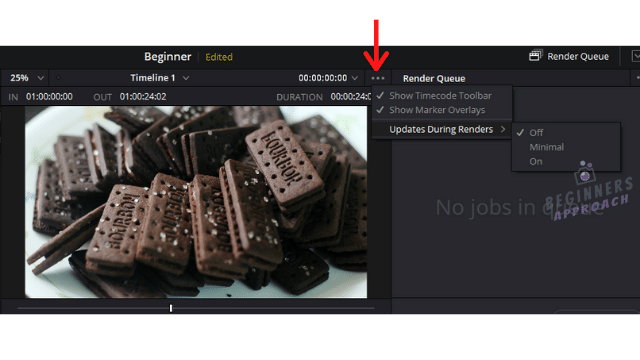
For some users, sometimes minimizing DaVinci Resolve during render has finished the render without crashing!
Fix 3 – Export “Optimized Media” or “Render Cached Images”
If you have optimized your media or render-cached your timeline, you can check either of these 2 options. Sometimes, this setting can save Resolve from crashing.
- Go to the “Deliver” tab.
- Click on “Custom” > “Video” > “Advanced Settings”
- Check either “Use Optimized Media” or “Use Render Cached Images”
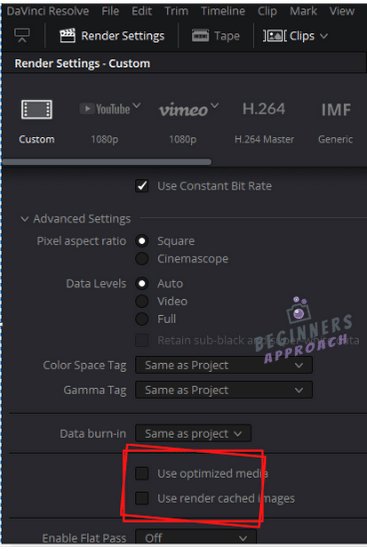
But keep in mind that the video settings for optimized media or render cache should be of high quality.
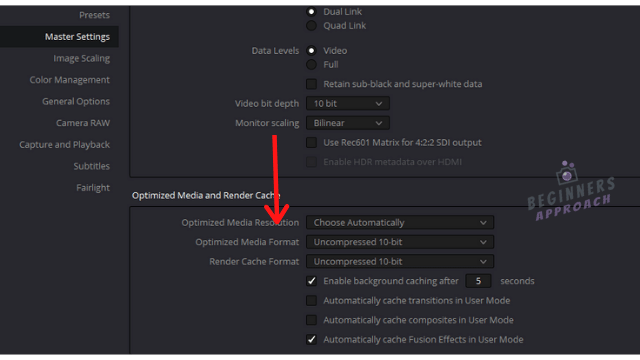
If you were following offline editing or proxy workflow, then this step shouldn’t be followed. Because checking this option during export will result in a lower-resolution file.
Fix 4 – Uncheck “Reload Last Working Project”
Uncheck the “Reload Last Working Project” option if you’re directly taken to the last project after launching Resolve. If the project that you were working on crashed and when you again launched, then you’ll be forced to open the same project.
- From the menu bar, go to “DaVinci Resolve” > “Preferences” > “User”
- Uncheck “Reload last working project when logging in” (if already checked).
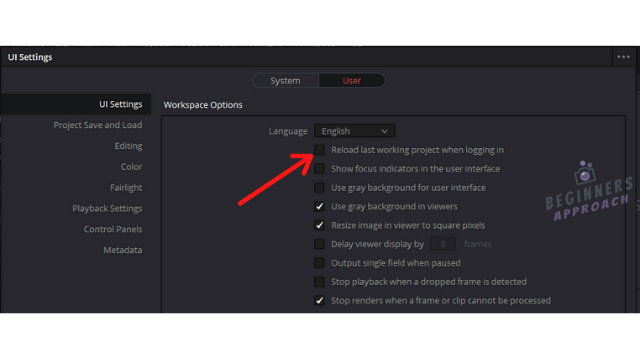
But always keep in mind that a stable version of Resolve coupled with a compatible graphics driver will never crash on you (given that you have sufficient RAM and GPU memory)!
If the issue is not solved yet, then you should try the below:
Capture Logs and Share it with Blackmagic
It’s time to capture logs, system information, and project export immediately after the crash and submit them to Blackmagic Design for further analysis.
- Restart Resolve > From the Menu bar, go to “Help” -> Click on “Create Diagnostics Log on Desktop“. Or…
- If Resolve doesn’t launch, then go to “C:/Program Files/Blackmagic Design/DaVinci Resolve” for Windows or “/Library/Application Support/Blackmagic Design/DaVinci Resolve” for Mac. Run the CaptureLogs.bat application.
This is how the log will be generated:
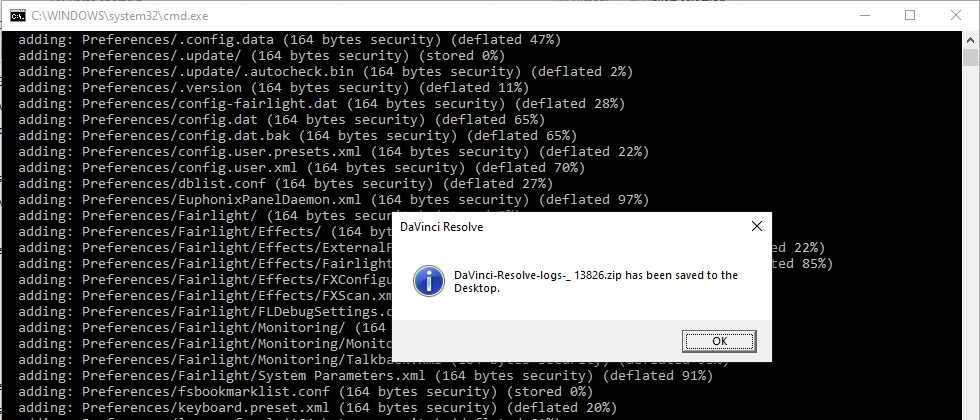
Head over to “https://forum.blackmagicdesign.com/” > “DaVinci Resolve” and search for relevant topics on troubleshooting. (Be sure to read the forum rules before posting your queries).
Before You Go
Till now we have seen the fixes for DaVinci Resolve crashing issues when rendering or exporting. However, Resolve can crash in the Fusion page as well.
- Click here to learn more about DaVinci Resolve Crashes in Fusion Tab (Try THESE Fixes!)
To improve the overall playback performance of DaVinci Resolve after solving the crashing issues, read the guide below:


Thank you sooooo much! Fix 2 did the trick for me, without even decreasing my render speed. I suggest people should start by turning off the viewer update while rendering. Seems to relieve quite a bit of pressure off the GPU.
Glad it was helpful.