Most of the mainstream DSLR/mirrorless cameras (and mobile phones, in that case!) can shoot high–resolution 4K videos.
But the system (desktop/laptop) required to process the original 4K footage is very costly (especially for people on a budget).
Beginners get usually confused and have a lot of questions on editing, color grading a 4K footage, especially on a 1080p monitor.
Without wasting time…
Let’s get started!
- Can I Edit 4K Video on a 1080p Monitor?
- Do you really need a 4K screen to edit a 4K video?
- What To Look for while Editing 4K Footage?
- Do I need a 4K Monitor for Color Grading 4K footage?
- Best Monitor Refresh Rate for Video Editing on a Budget?
- Do you need a 4K Monitor for Basic VFX Work and Compositing?
- Exporting or Rendering a 4K Video
- Conclusion
Can I Edit 4K Video on a 1080p Monitor?
4K videos can be edited on a 1080p monitor without any loss of quality. For an editing workflow, there is no need to see every pixel/detail while cutting the footage. In fact, you can speed up your editing by importing your 4k clips into a 1080p timeline which also improves realtime playback as well.
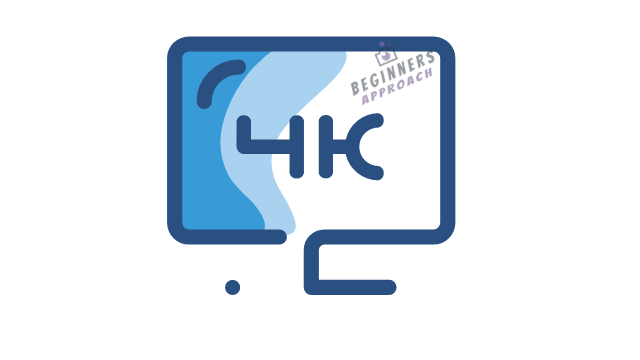
In fact, my workflow involves shooting 4k videos and editing them in DaVinci Resolve with a 1080p Dell U2414H monitor.
For people on a budget, a decent processing power desktop/laptop system with a 1080p monitor can be made to edit 4K footages with the help of a technique called – offline or proxy workflow.
In an offline workflow, the original 4K footage is downscaled or compressed to low-resolution video (often called as proxies) – say 480p or 720p for editing.
Once the editing is done, the low-res video or proxy is linked back to its original 4K resolution for further processing like color correction.
The downscaled footage plays smoothly and is easy to cut in the timeline of your editors like DaVinci Resolve or Premiere Pro (or any other NLE).
Once all the postproduction work is done, you can easily export the video in 4K format resolution.
Do you really need a 4K screen to edit a 4K video?
A 4K monitor is not necessary to edit a 4K video. Editing doesn’t require a pixel-perfect image or high-quality native resolution. In fact, 4K videos can be easily edited on a 1080p monitor (desktops and laptops) using offline editing (also known as proxy workflows).
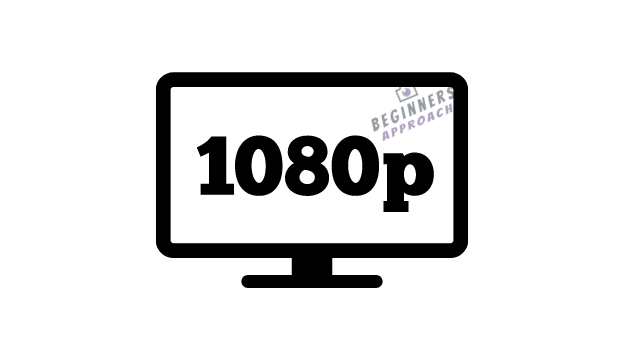
4k monitors can be useful where color grading is of paramount importance.
Because you need to see details clearly in their native resolution. (But beginners can get away with 1080p monitors for color grading as well).
It is natural for beginners to think they really need 4K monitors for editing 4K footage – which is not the case!
You can very well handle and output 4K videos with a decent desktop that can smoothly process 1080p/720p resolution footage.
Though self-explanatory, the difference between 4K and 1080p footage is the number of pixels/details packed in. A 4K footage will have approximately 4 times the details of 1080p footage.
For an editing workflow, there is no need to see every pixel/detail while cutting the footage.
What To Look for while Editing 4K Footage?
The performance of your desktop/laptop system is of paramount importance while working with high-res 4K footages.
Working with them as-is will involve:
- Enormous disc space – 4K file sizes are huge and take up a lot of disc space
- Stress on your computer’s resources i.e., CPU processing, RAM, Graphics card, etc
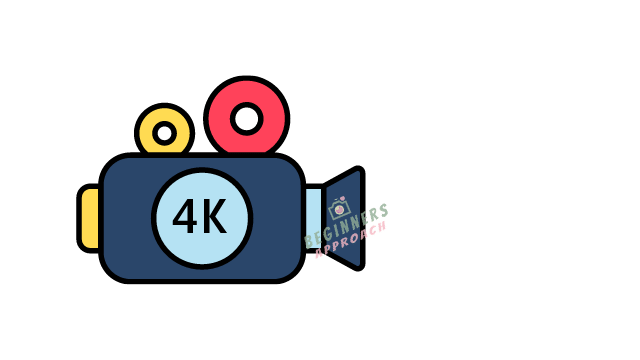
Keep in mind that buying a 4K monitor alone, without upgrading other components, would not solve the challenges posed by heavy post-production work like:
- Editing,
- Color Correction/Color Grading
- Visual Effects or VFX (if any)
- Rendering/Exporting
The processing power required to deal with 4k footage is enormous (especially for H.264, H.265 codecs) unless you have a good system with multiple CPU cores, Graphics card VRAM, System Memory (RAM), and motherboard to support them all.
Related Article:
Do I need a 4K Monitor for Color Grading 4K footage?
4K monitor is not essential to color grade 4K footage. A good 1080p monitor which can accurately reproduce the color (preferably through color calibration) is enough to color correct or color grade 4K footage.

10-bit monitors which are expensive offer the most details and have a high dynamic range.
But for people on a budget, 8-bit color 1080p monitors (sRGB/Rec.709 color gamut), preferably IPS (In-Plane Switching) panel should be sufficient.
If that still is expensive, opt for low-end monitors and color calibrate them.
Color accuracy is of prime importance while color correcting/color grading any footage.
A good monitor should display the exact colors that were captured.
And it should follow the approach of what-you-see-is-what-you-get – whatever color-grading you do on the footage, must match the final version uploaded in different mediums like Youtube, Vimeo, etc.
I still remember the day (a few years ago) when I was happy with my color-correction work, uploaded to Youtube, and was shocked to see the color and contrast differences in the final footage!
Having spent a lot of time and effort on color-grading work and seeing it not reflect the way I intended, frustrated me a lot.
I believe you could also relate to this issue!
Exact color reproduction is possible with color-calibrated monitors.
(IPS monitors support color spaces which are required for color-correction/color-grading work.)

Since I found color calibration to be a lot of work a few years ago, I chose to buy an IPS monitor (Dell U2414H) that was already color calibrated from the factory for color accuracy.
When you have monitors that can accurately reproduce the expected color, you can confidently work on your color-grading workflows.
Actually, 4K footage looks very good on a 1080p monitor.
You can follow either of the below options:
- Color grade a 4K footage in its native resolution (if the performance of your computer is not a concern) in a 1080p monitor.
- Or you can downgrade to 1080p for better performance, color grade, and then export in 4K quality.
Since most of the beginners are on budget and would upload their final product on Youtube, Vimeo, etc, color-correcting a down-scaled lower resolution of 4K footage, should be enough.
This speeds up the workflow and saves a lot of time and effort. (But remember to replace with the original footage after all the color work is done and export in 4K format before uploading to Youtube/Vimeo or other platforms).
(But if you prefer to color-correct in the original resolution in a 1080p monitor, by all means, you can do.)
With high-end platforms like Netflix, Theatrical distribution, or certain film festivals, it is good to color-grade the footage in its highest quality on a color-calibrated monitor.
Best Monitor Refresh Rate for Video Editing on a Budget?
A 60Hz monitor should be more than enough for all the basic editing work. Anything more than that will be costly.
The refresh rate is the number of times the display (or image) updates per second. 60Hz means 60 times the display would refresh per second.
Higher refresh rate results in smoother playback of videos. That’s why high-end gaming systems generally have 144Hz monitors for smoother playbacks, which are very expensive.
Stick to 60Hz for day-to-day video editing – it should give you enough speed and smoothness. An occasional stutter during playback shouldn’t be a reason to go for higher refresh rate ones (unless you have enough money to spend!).
Do you need a 4K Monitor for Basic VFX Work and Compositing?
A dedicated 4K monitor is not necessary to do basic VFX work like Green Screen, 3d Modelling, etc. A 1080p monitor should do the job.
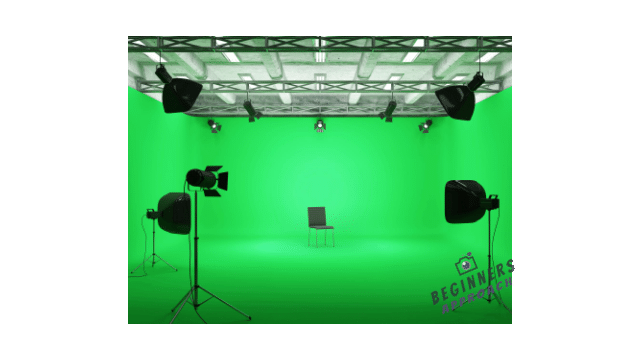
But what one should keep in mind while working on VFX is the available resources of one’s computer like 6/8 CPU cores, a Graphics card with a minimum 4GB onboard memory, 8/16 GB of RAM, and a motherboard with a good cooling system.
VFX tools like Adobe After Effects, DaVinci Resolve’s Fusion, etc are very demanding of CPU, GPU, and RAM.
So working with visual effects/compositing should be more of a question of computer performance rather than the monitor alone.
A low-end system will stutter a lot while doing VFX, but if you have the time and patience, you can still get the job done. But remember, it can test your patience a lot.
Or if you have the budget to upgrade, by all means, upgrade your computer system (with a 1080p monitor).
Keep in mind – while doing Vfx work, it is good to work on top of the proxies (low-resolution footage) which can reduce the burden on the CPU and GPU.
But this doesn’t mean that you will get smooth playback because the visual effects will put a lot of stress on CPU, GPU, and RAM.
Especially in DaVinci Resolve, GPU does the heavy-lifting work of image processing and visual effects.
Exporting or Rendering a 4K Video
Once all the post-production work is done, it is now time to export the final work of your timeline.
If you’ve been working on the proxies, now is the time to switch back to the original high-resolution 4K and then start rendering the final output.
And once again, the lower-end system will take a lot of time for rendering the 4K footage.
If you’ve made a short film of considerable duration, then rendering at nighttime and going to sleep will be the right thing to do :).
Conclusion
For people on a budget, editing 4K video doesn’t require a 4K monitor. A 1080p monitor should do the job.
The question should be more about other computer resources like CPU, GPU, RAM, Hard Disc, etc, which do the heavy lifting.
For color-correction/color-grading work, consider a 1080p 8-bit IPS monitor with a 60Hz refresh rate, which is calibrated for color accuracy.
For editing and VFX work – follow the offline/proxy workflow.
You may also find the below posts helpful:

